Managing preference center
The preference center page allows your customers to see all the consent categories, including legitimate interests, and to unsubscribe from any of them.
Opting out via the preference center is crucial in assessing the continued validity of customers’ consent. It also ensures that your email deliverability rating remains high, as people only receive those they prefer.
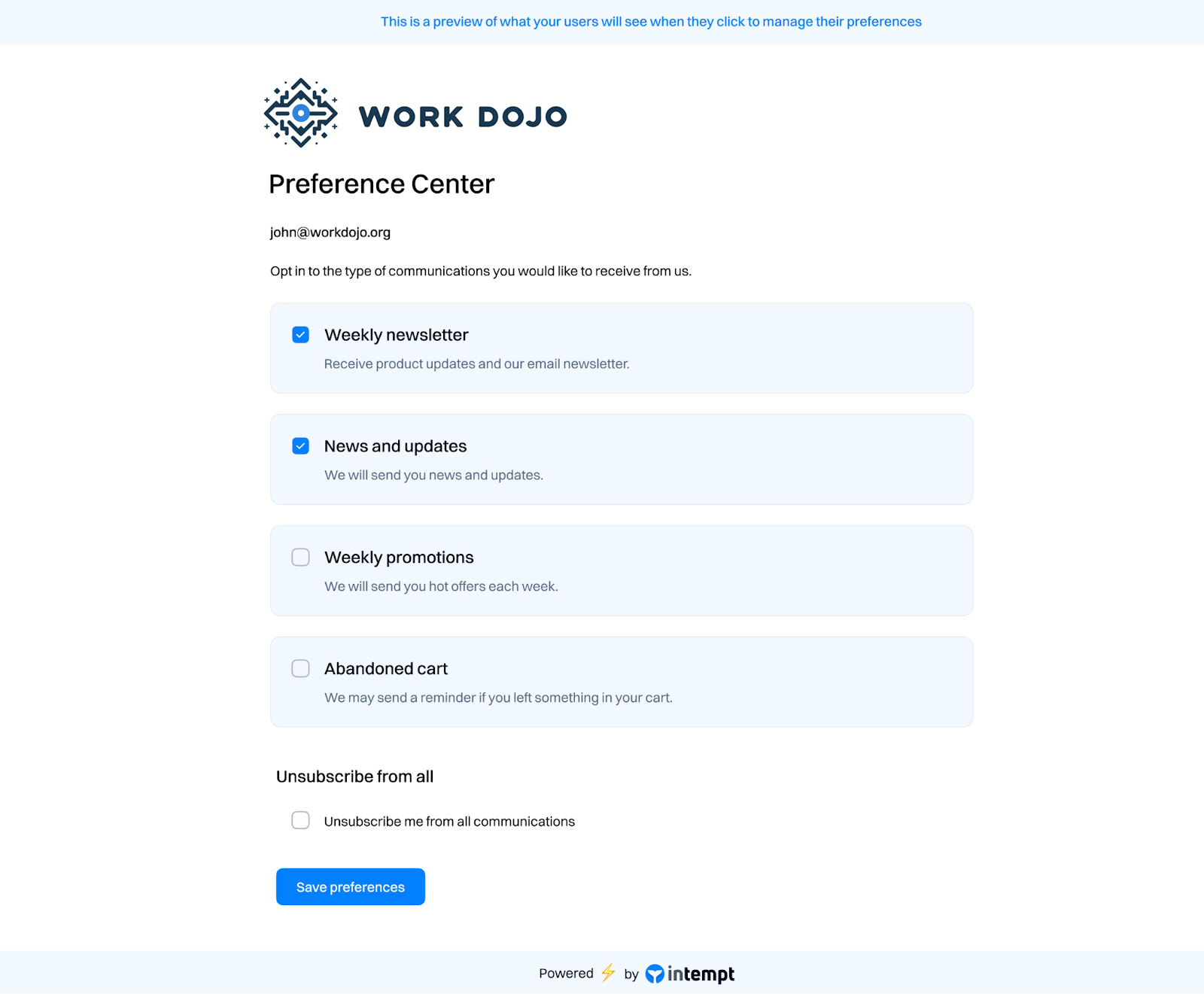
Branding
Uploading your logo
You can upload your company’s logo to the preference center. But, we limit the height of the logo to 80px, so you may not want to use your largest, highest-resolution logo; you don’t want the logo to impact your users’ load times.

Brand Colors
The brand color affects the "Save Preferences" button in the "Preference Center."

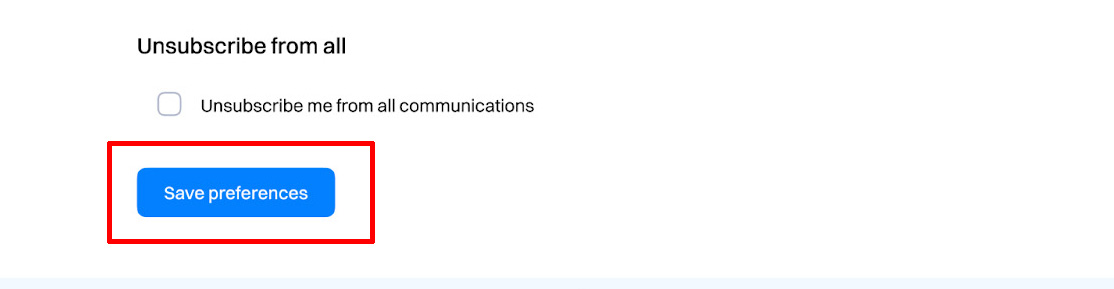
Preference center welcome message
You can customize the Preference center message displayed for each customer. You can also use Liquid variables to personalize the text based on the customer’s attributes.
Preview in the preference center below.
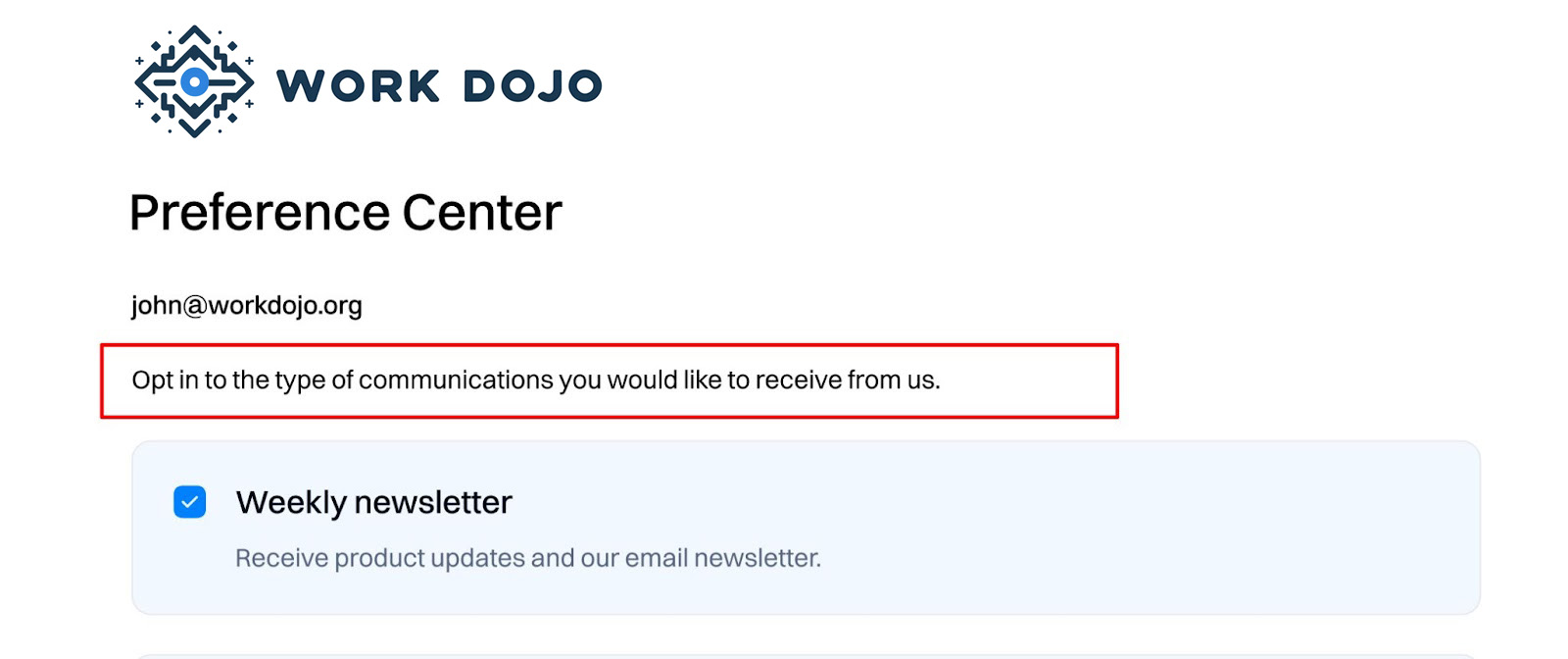
Selecting consents - subscription categories to be displayed
You can select which consent categories will be displayed in the preference center. Depending on the selection here, it will be visible or hidden for the end users viewing the preference center.
Activating preference center
Once you are ready, you can enable the preference center. Once enabled, users can view it by opening a link within a message sent from your journey.
Adding unsubscribe and preference center links to emails
Two variables will assist you in generating unique unsubscribe links for your messages:
- The {{unsubscribe}} tag generates your entire link. It should be placed anywhere you want us to insert our default unsubscribe link. {{unsubscribe}} is added automatically to each blank email template.
- Use the {{manage_subscription_preferences_url}} to give the user the option to select from a list of topics to subscribe/unsubscribe. The preference center still gives the option to unsubscribe from all messaging.
Both unsubscribe and subscription preferences links are always added automatically to the messaging template. Still, you can add them using the “Merge tags” option in the text editor.
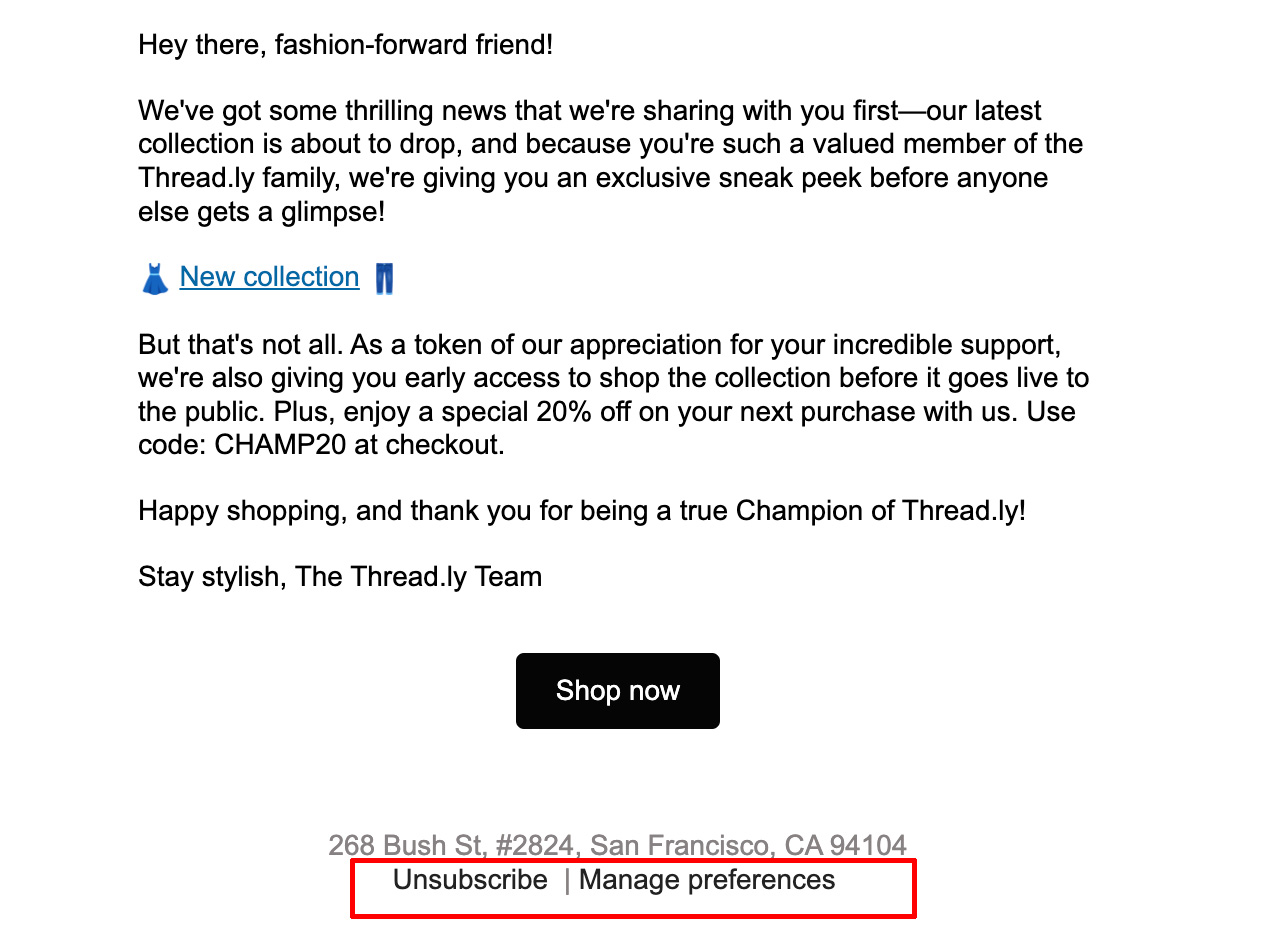
If a user unsubscribes from an email, what happens?
For emails, a user clicks the link in the email and arrives at a page that looks below.
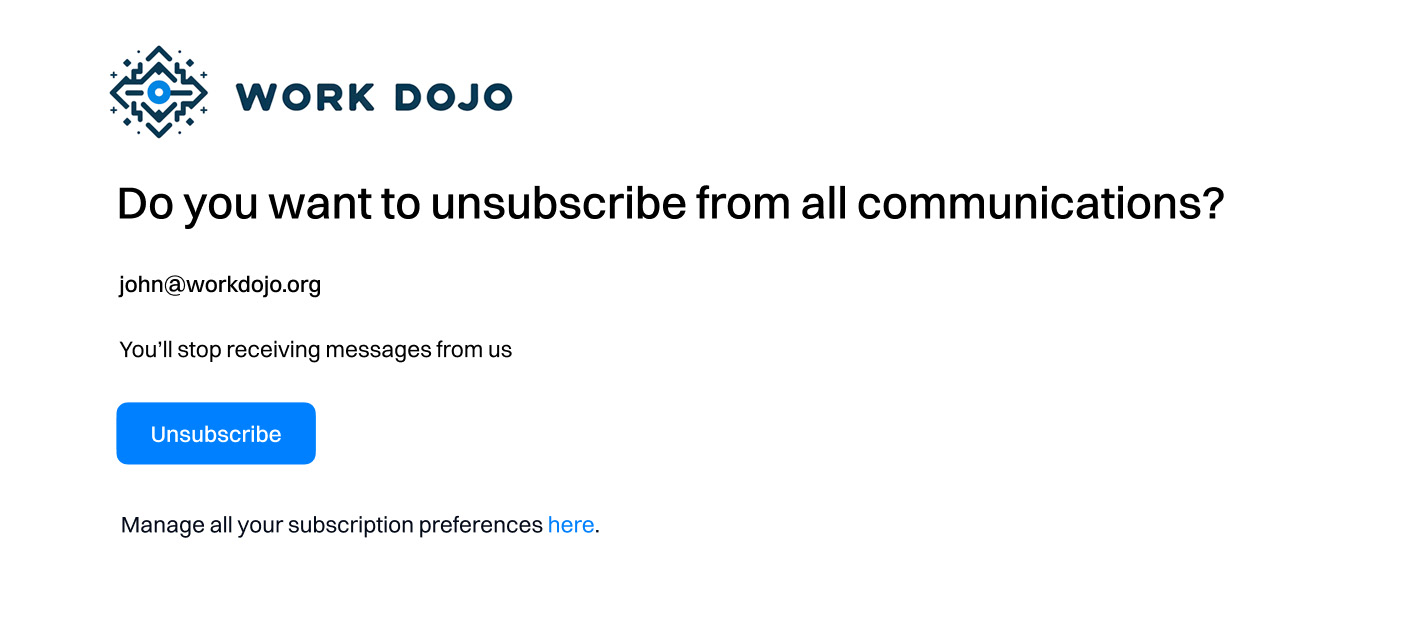
After they unsubscribe. They also have an option to resubscribe if they unsubscribe by mistake.
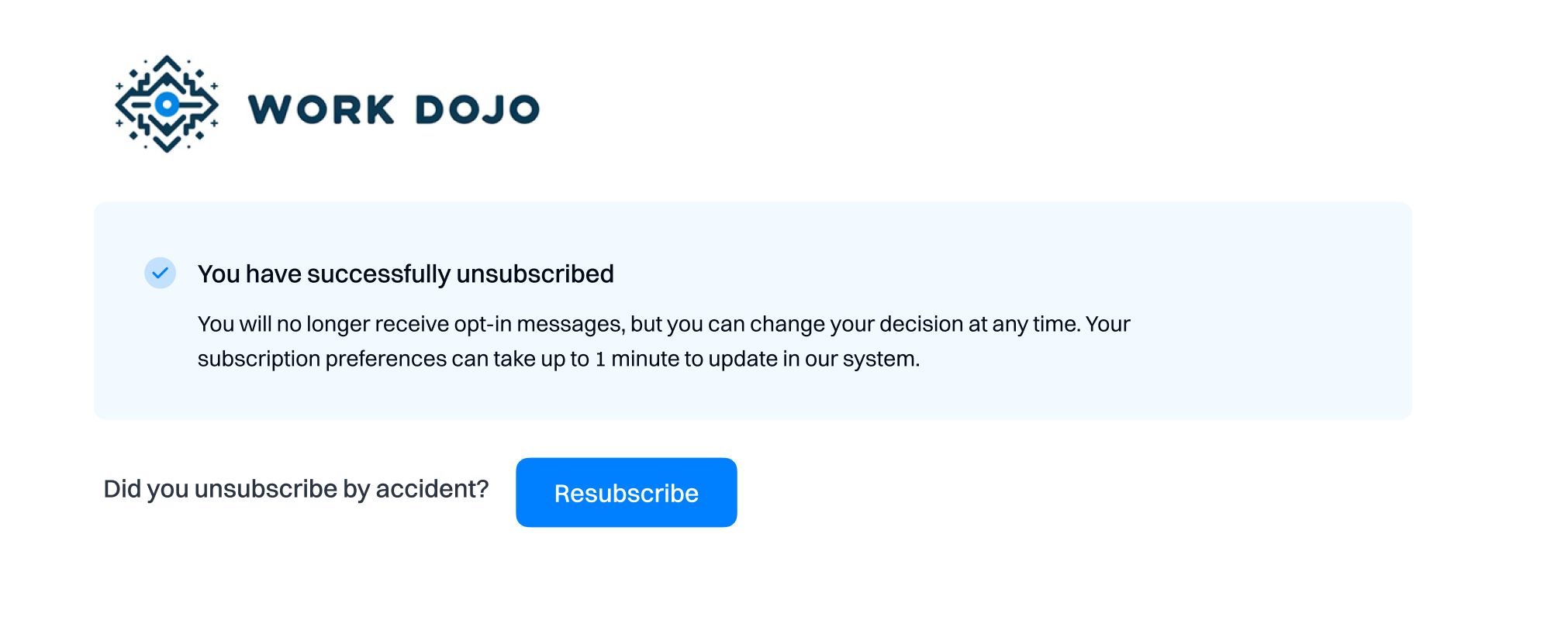
Updated 8 months ago