Attribute mapping
Attribute mapping allows you to map incoming data from sources to Intempt attributes (users and accounts).
Why use attribute mapping?
Attribute mapping is useful if you have multiple data sources and want a unified user profile. Each data source has its own naming taxonomy; for example, for the "email" attribute, HubSpot uses "contact_email" and Shopify "customer.email" names. The problem is that after these attributes are ingested, you will get multiple attributes on the same data point (e.g., "contact_email" and "customer.email"), thus creating more difficulty in managing your data.
To prevent this, Intempt allows you to get a single source of truth in your project to map multiple attributes into a single value. This allows you to achieve better visibility and precision targeting for your users and accounts.
How attribute mapping works
After you create a source (e.g., HubSpot), Intempt ingests the data items (e.g., contact properties) and automatically maps them to existing reserved attributes (see more Attribute reference). If data items don't exist in the project, Intempt creates new attributes and auto-maps them to the source data.
Mapping attributes
Go to Sources > Select source (e.g., HubSpot) > Attribute mapping.
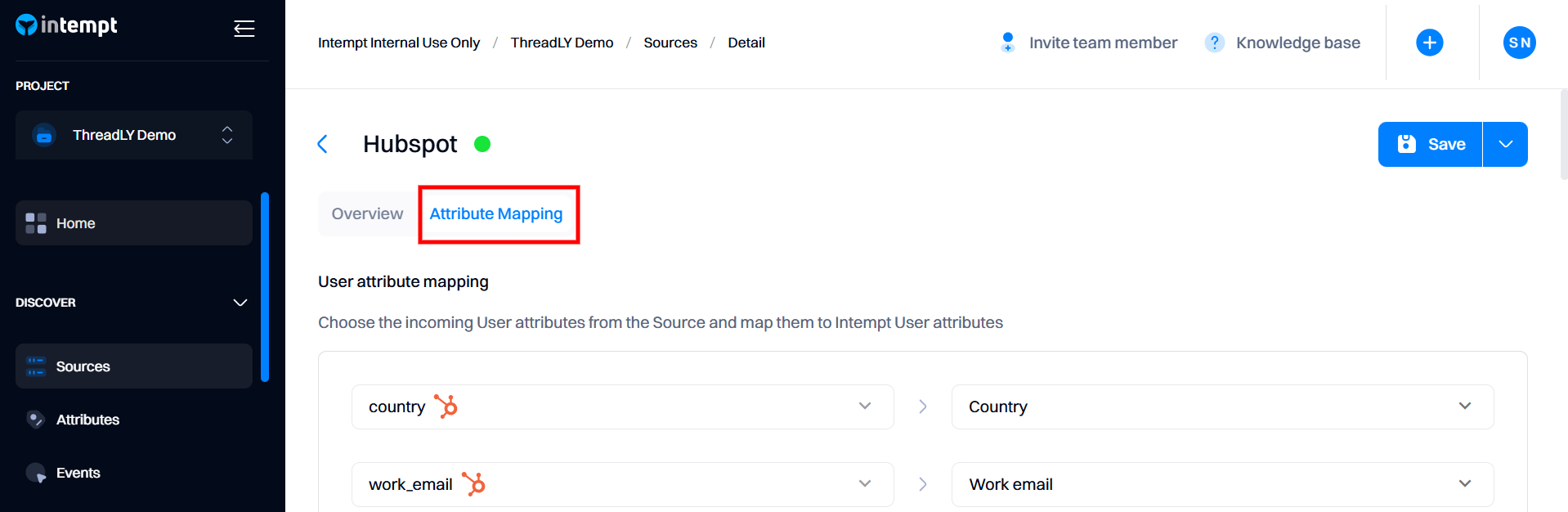
You will see one or two sections of the attribute mapping:
- User attribute mapping. Choose user-level fields from the source level and map them to Intempt user attributes.
- Account attribute mapping. Choose account-level fields from the source level and map them to Intempt account attributes.
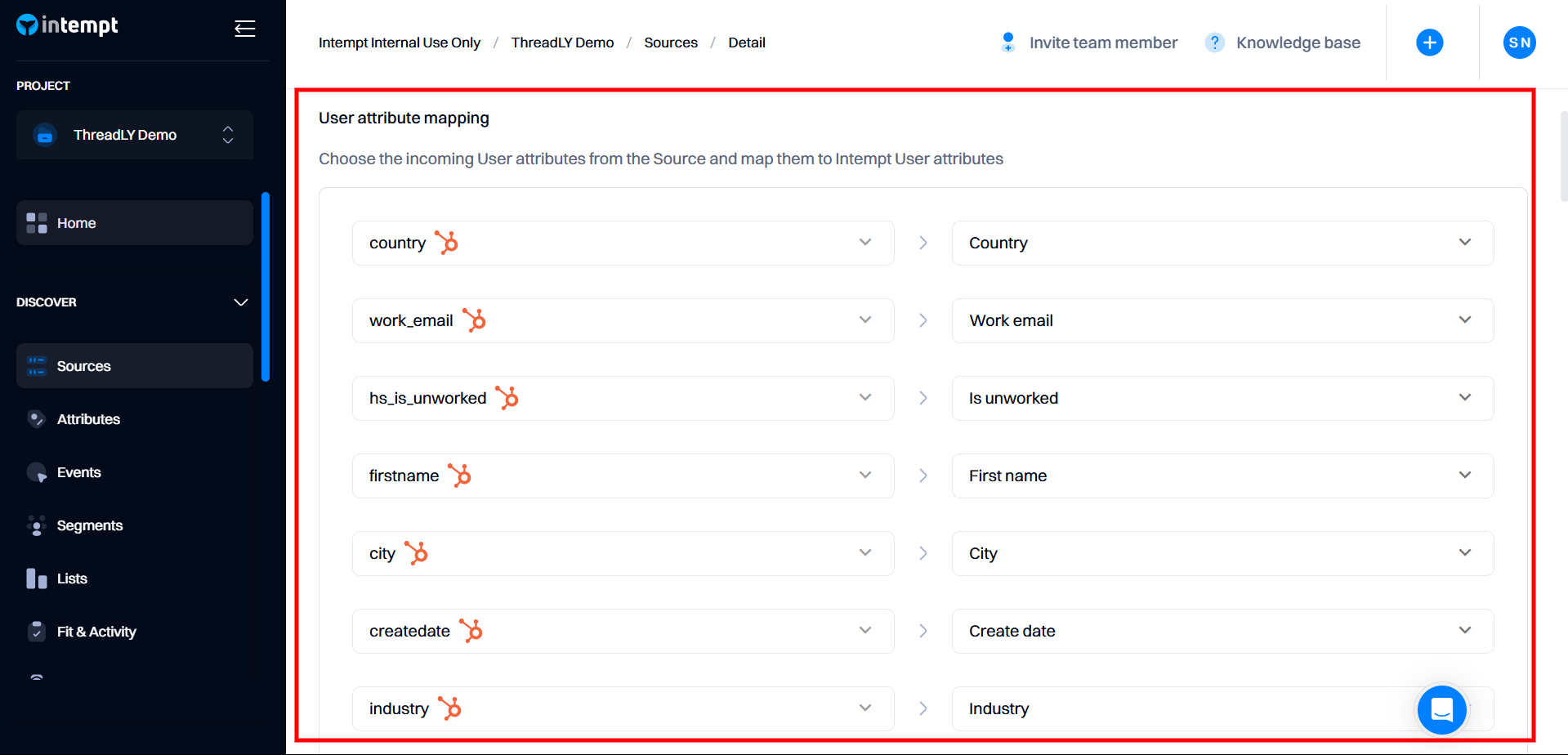
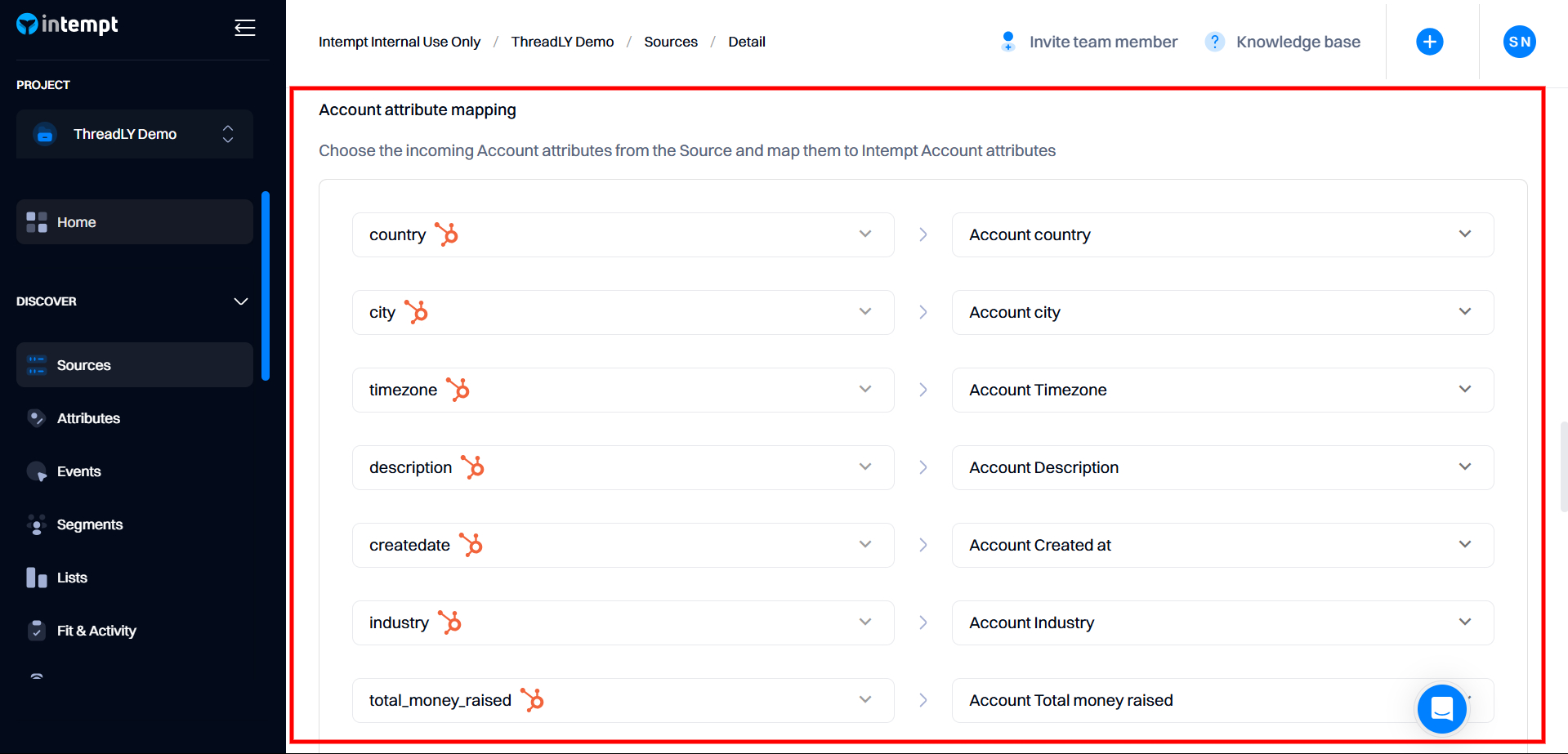
Good to know
If the source received data only on the user level, you will only see a single section to map user attributes (e.g., Shopify only has customers). If the source supports both user and account objects (e.g., Hubspot - contacts and companies), you will see both user and account attribute mapping.
Updating the mapping
You can update the initial attribute mapping by selecting the attribute under the "Intempt" section. Select a new attribute from the list and click "Save."
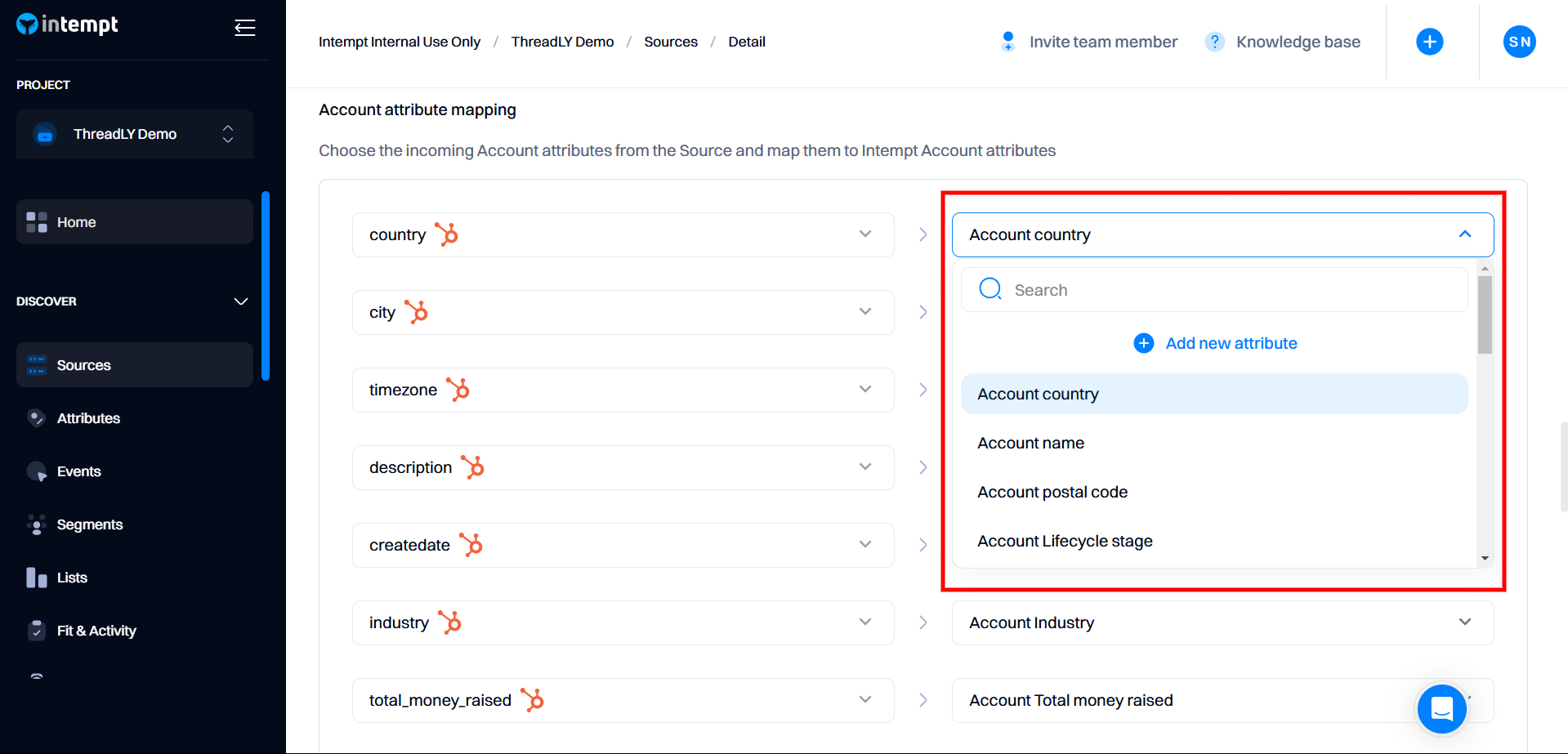
If the attribute you want to map is unavailable in the project, you can create a new one by selecting "Add new attribute" and configuring its settings.
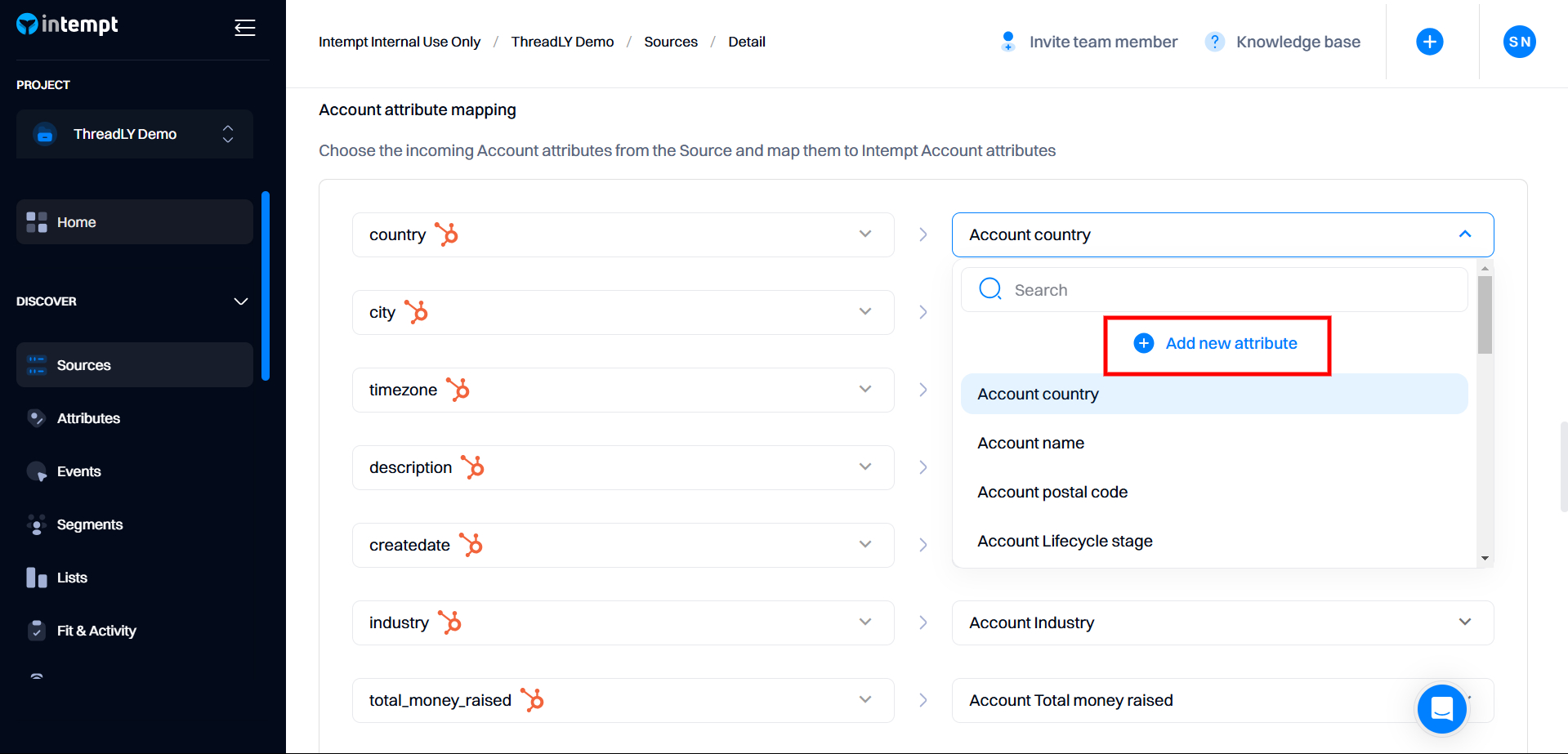
Attribute creation requires the fields below; note that some are optional.
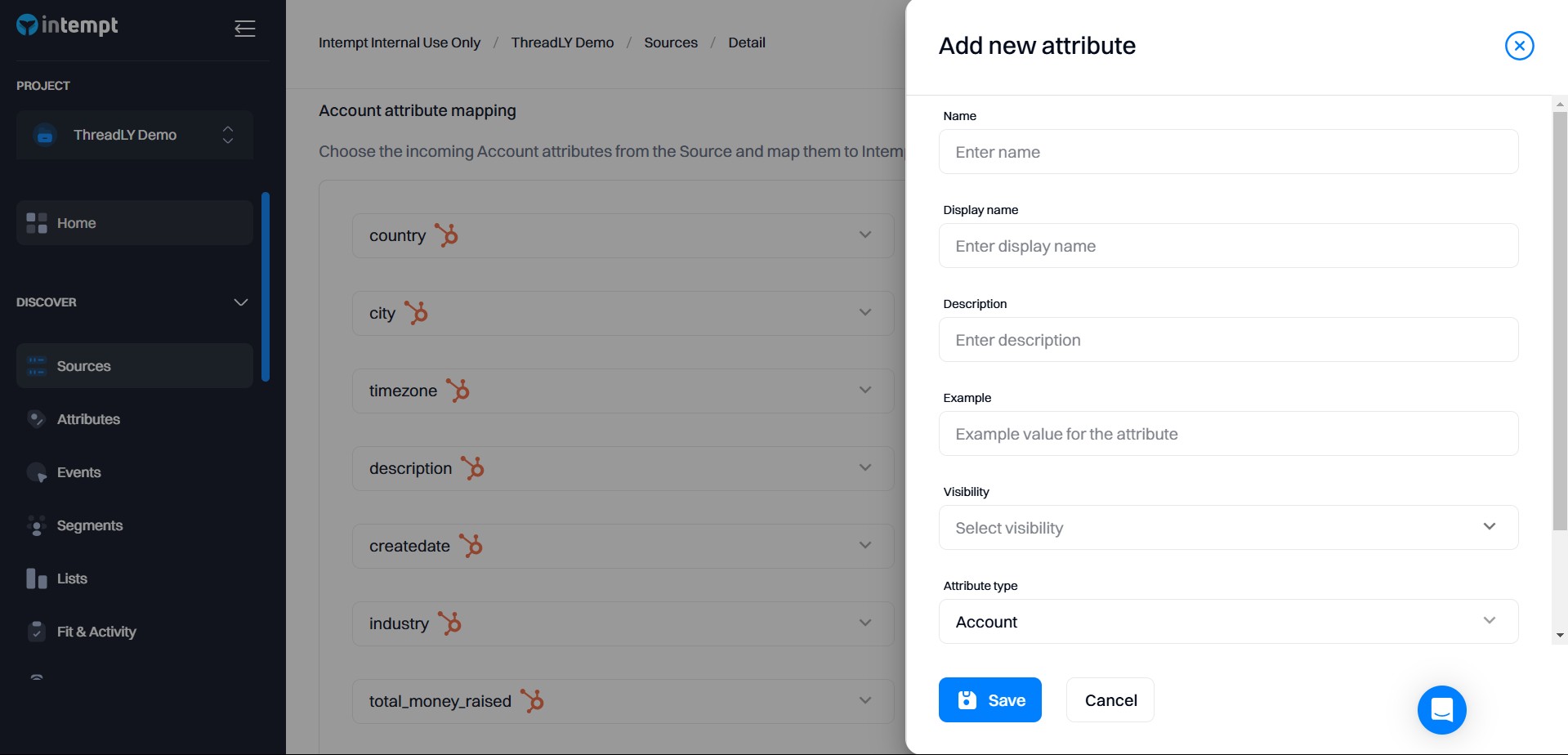
| Attribute's field | Description | Required |
|---|---|---|
| Attribute type | Determines if it is a user or account. Auto-selected and non-editable, based on the incoming attribute type. | Yes |
| Name | The unique identifier that is used internally by Intempt to reference the attribute. | Yes |
| Display name | The attribute's name, as shown in the user interface, is typically more readable than the name itself. | No |
| Description | A brief explanation of the attribute's purpose and how it should be used. | No |
| Example | A representative value or instance to illustrate how the attribute might be populated. | No |
| Visibility | This defines whether the attribute should be visible for targeting (e.g., appear in the segment, event editor, etc.). | Yes |
| Merge strategy | Defines how an attribute should be updated once new data is received. | Yes |
Merge strategy
You can define rules for updating attributes once new data is pushed to the attribute. For example, the value of the user's "Location" attribute changed from that of the United States to that of the United Kingdom.
- First used value —If both user profiles have a value, the oldest value (with the oldest timestamp) is used for the attribute. This is important when tracking the user's first option and relevant when tracking the user's original location.
- Most recent value - keeps the value that was the last set. We recommend using this option most frequently as it represents the most up-to-date user's or account information. Any data item submitted most recently will be used as an attribute value for this merge strategy.
- Most frequently used value - the value of the attribute used most often. Consider this example for an email address - the user submitted [email protected] 6 times and [email protected] 2 times. Intempt will use the email address that was used most frequently [email protected] (user might use multiple emails to sign up).
Good to know
Source attributes (e.g. under HubSpot section) only allows selecting attributes available from that specific source. Under "Intempt" section you can select all attributes available within the project (excluding the one selected).
Updated 28 days ago