Segment comparison
Overview
Segment comparison allows you to compare two already created segments in a graph.
Accessing the segment comparison
Go to Segments and select "Compare segments."
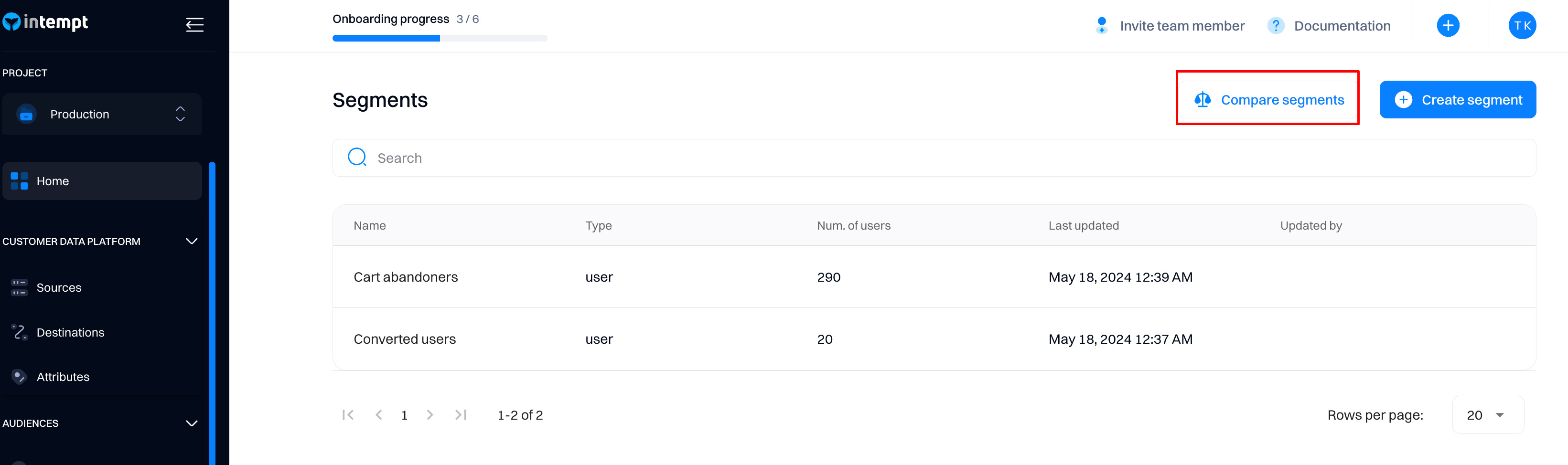
Within the comparison page, you can specify the segments to be compared.

Once the segments have been selected, you can access the segment statistics via line or bar chart.
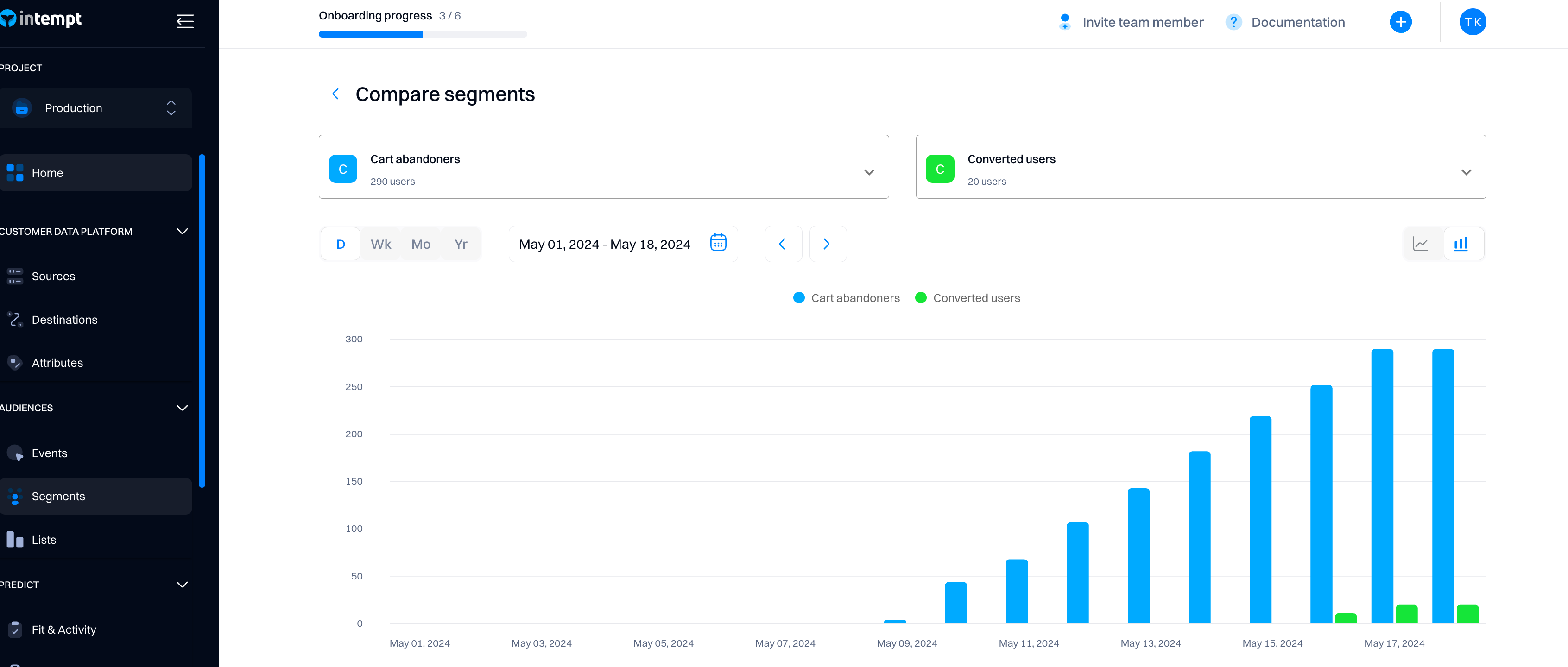
Date range

The graph can be grouped by different periods.
- Day (D)
- Week (Wk)
- Month (Mo)
- Year (Yr)
- Custom
Chart types
You can switch between the Line and Bar charts via the switch. Both charts will display a time series chart based on the timeframe selected.
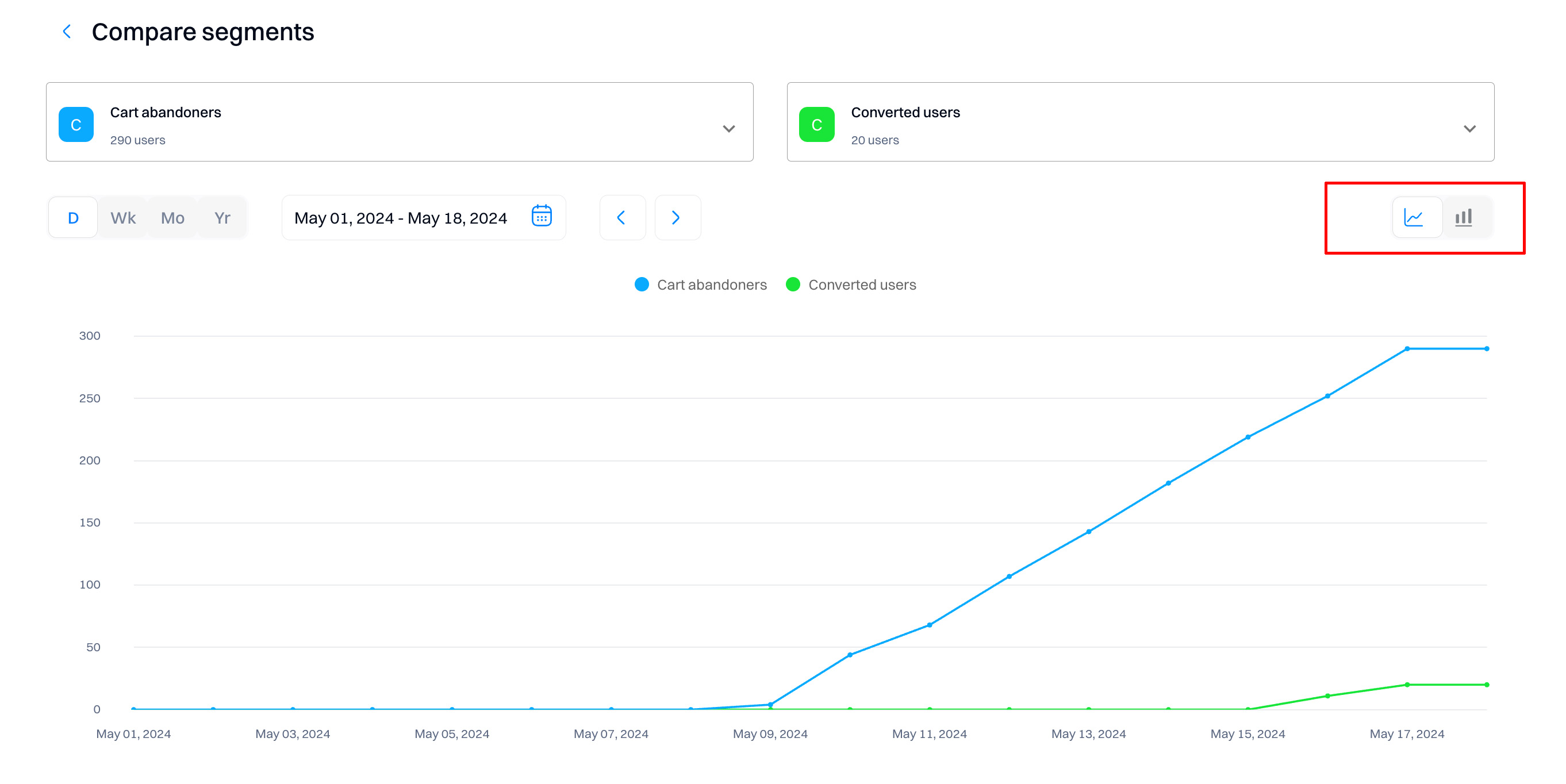
Statistics
You can hover over a specific date to view the data at a certain point of time.
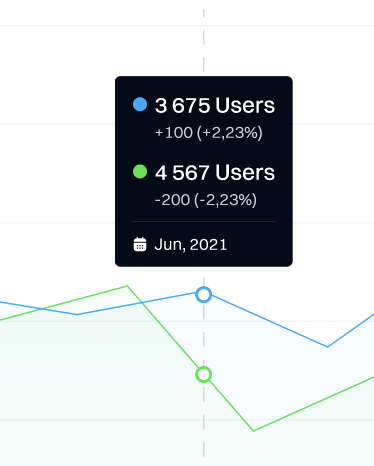
Updated 8 months ago