Creating a segment
Overview
The segment editor allows you to combine multiple data items with condition filters to group users based on your use case.
Good to know
Refer to Complete guide to audience segmentationfor an in-depth explanation and use cases for segmentation.
Creating a segment
Go to Segments and select "Create segment".
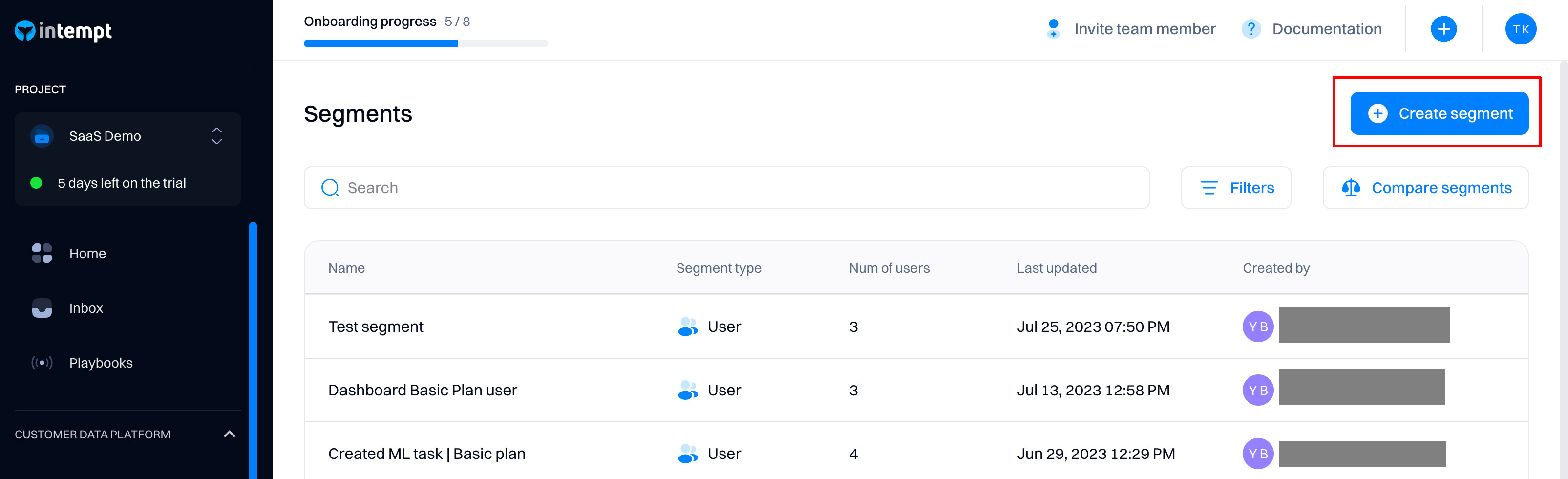
Select the corresponding group that will be matching the created segment conditions:
- Users - the segment created will be matched on a user-level
- Accounts- the segment created will be matched on the account level.
Good to know
Refer to Users & accounts for a distinction between different data objects.
Next, select the data object by which you want to filter your users.
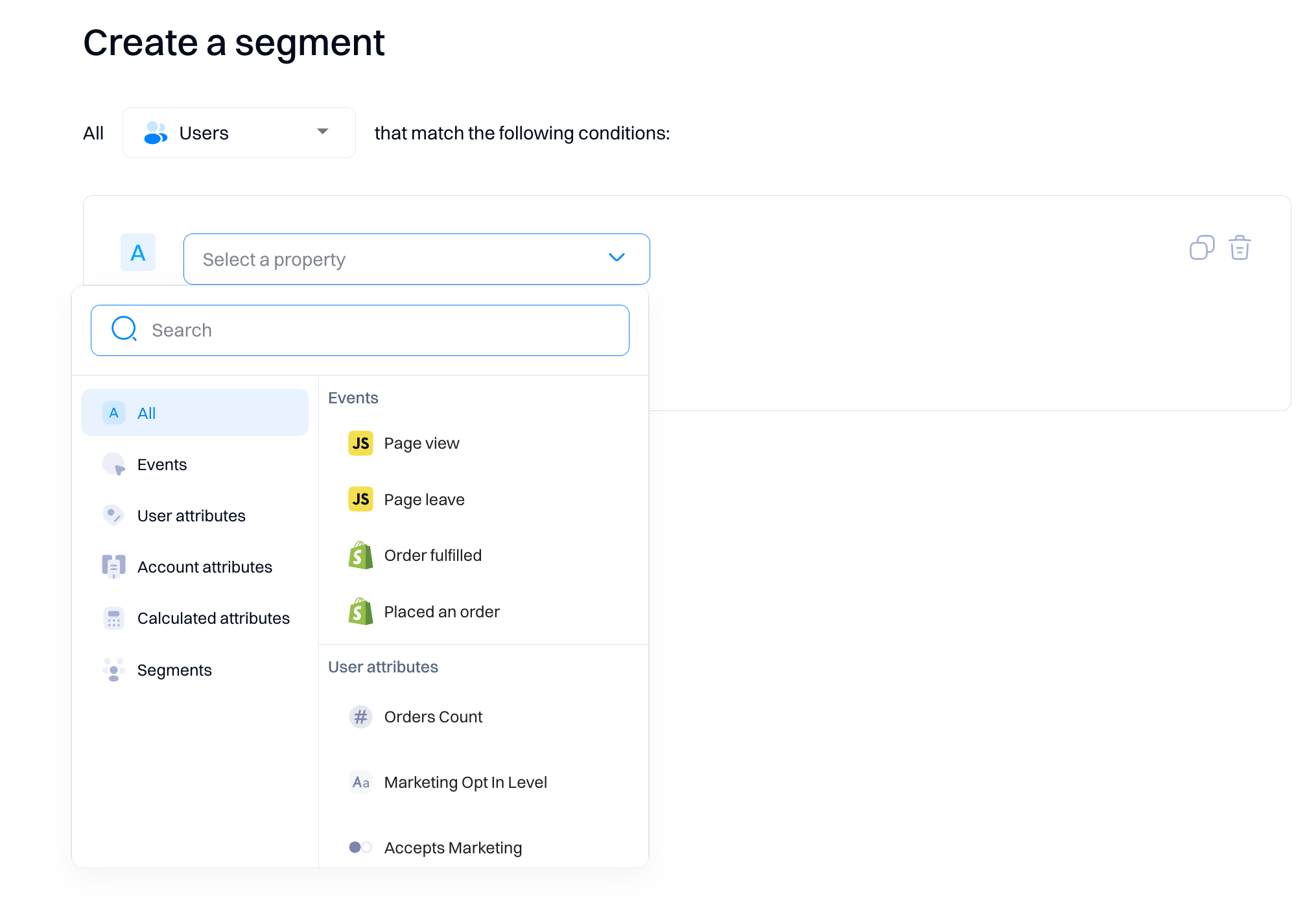
| Attribute type | Description |
|---|---|
| Events | All events that are available in the project. |
| Event attributes | Select from all event attributes available in the project. Event attributes define the conditions in which the appearance occurs (like page URL) |
| User attributes | All user attributes are available in the project. User attributes refer to information associated with a user, such as their name, email, and other information. |
| Account attributes | All account attributes are available in the project. Account attributes refer to Information associated with a group of users, such as companies. Examples of account attributes are company name, domain name, deal size, etc. Note that the account attributes option will only appear if you have at least one account-specific attribute. |
| Calculated attributes | All attributes that refers to user properties that were aggregated by one of the Intempt scoring models (Fit & Activity, RFM, Likelihood, Next-best action) |
| Segment | You re-use any other segment that was already created. |
Depending on the object type selected, you will have different editing options afterward.
Event-based segment
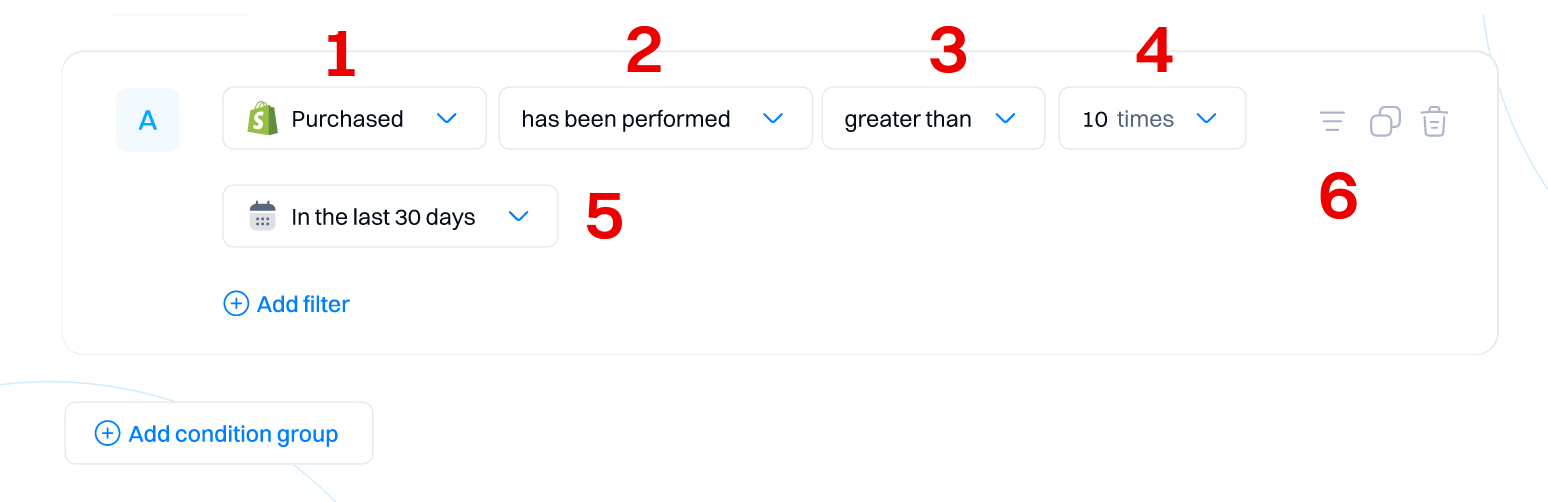
- Event .Displays the event that is selected.
- Performed condition. Condition: Will the segment match if the event will or will not be performed?
- Frequency operator. How frequently must the event be performed to match?
| Operator Name | Description |
|---|---|
| at least once | Confirms the event has occurred at least one time. |
| equals | Checks if the event occurred an exact number of times. |
| greater than | Verifies the event has occurred more times than the specified number. |
| less than | Verifies the event has occurred fewer times than the specified number. |
| greater than or equal | Checks if the event has occurred a number of times greater than or equal to the specified number. |
| less than or equal | Checks if the event has occurred a number of times less than or equal to the specified number. |
- Frequency (times)Refers to the exact number of times the event was performed.
- Timeframe. Refers to the timeframe that event needs to be performed
| Timeframe Operator | Description |
|---|---|
| In the last | Filters the event based on it occurring from a specified date and leading up to the current moment. |
| Between | Filters the event based on it occurring within a specific start and end date. |
| Since | Filters the event based on it starting from a specific date and including all subsequent events. |
- In-line filtration. Specifically for events, you can filter them based on their attributes. Note that you can only filter based on the attributes included in this specific event.
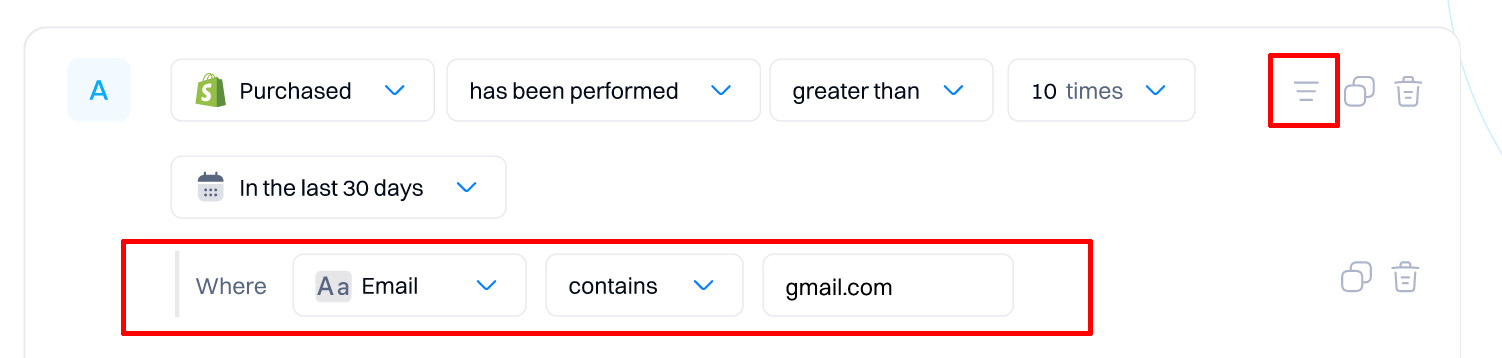
Good to know
In-line filtration only shows attributes
Attribute-based segment
If you select any attribute type, the filtration experience will be the same.
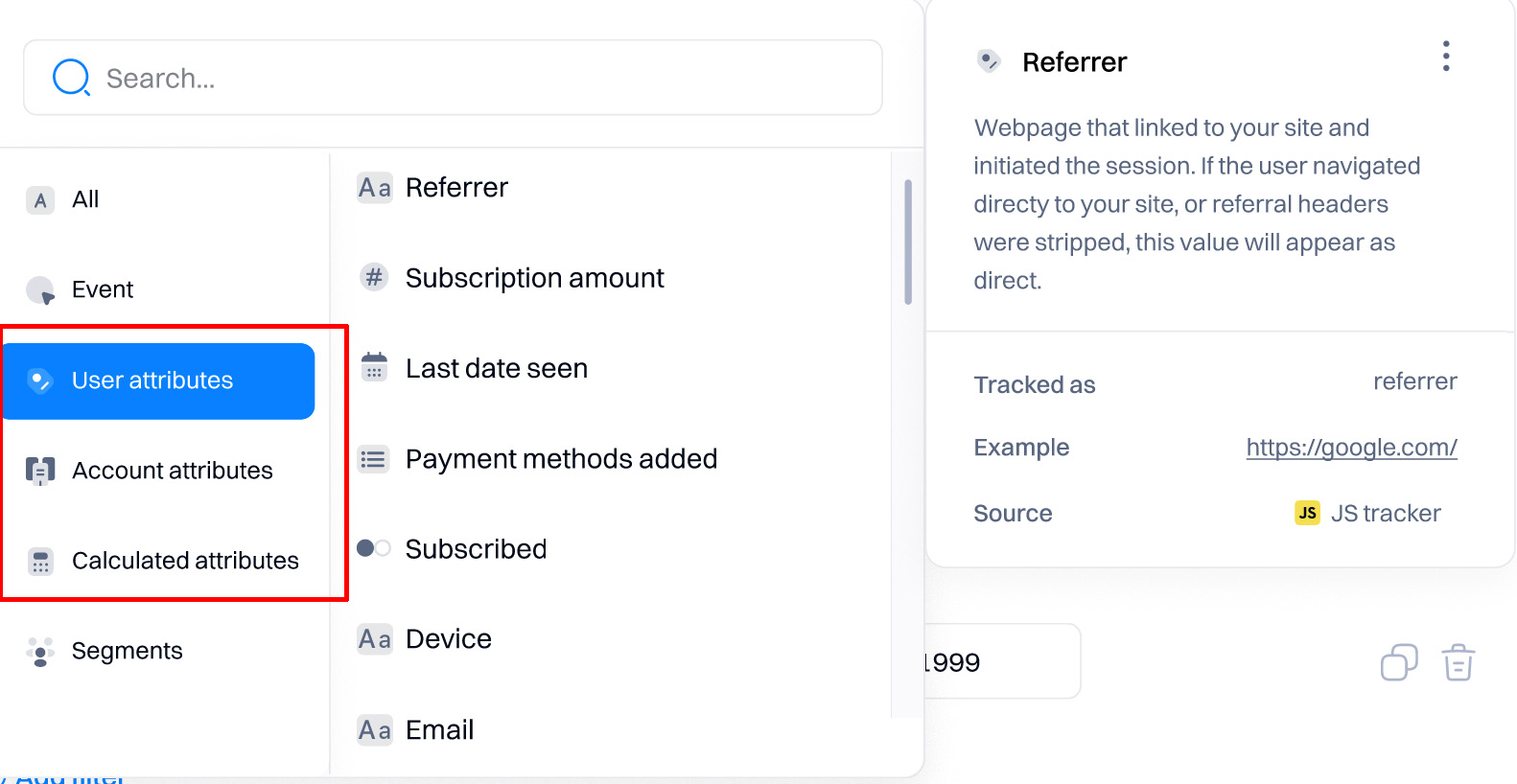
You can filter the attributes based on the dynamic operators available based on the attribute's data type.
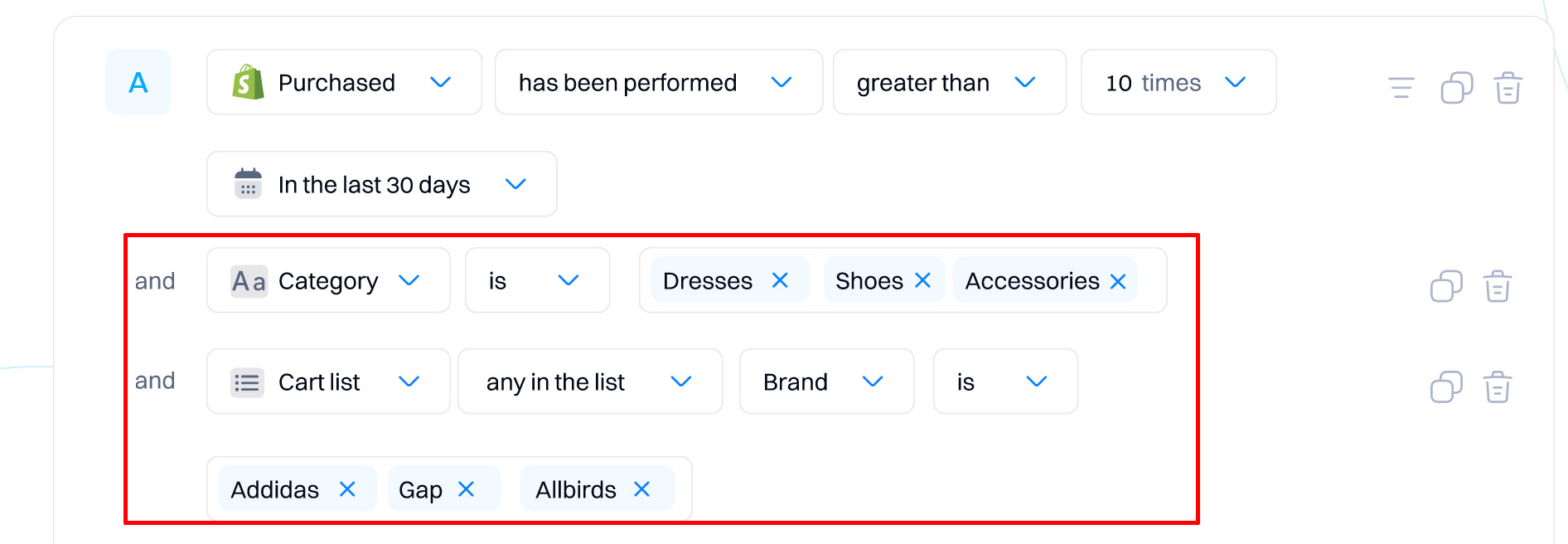
Good to know
For a complete breakdown of diffferent data types and operators refer to Data types
Segment-based segment
To save time recreating the same condition in your segment editor, you can select an already-created segment that will automatically load the selected segment conditions. This is useful if you want to create a complex segment with many events and you already have created a few segments that can be reused.
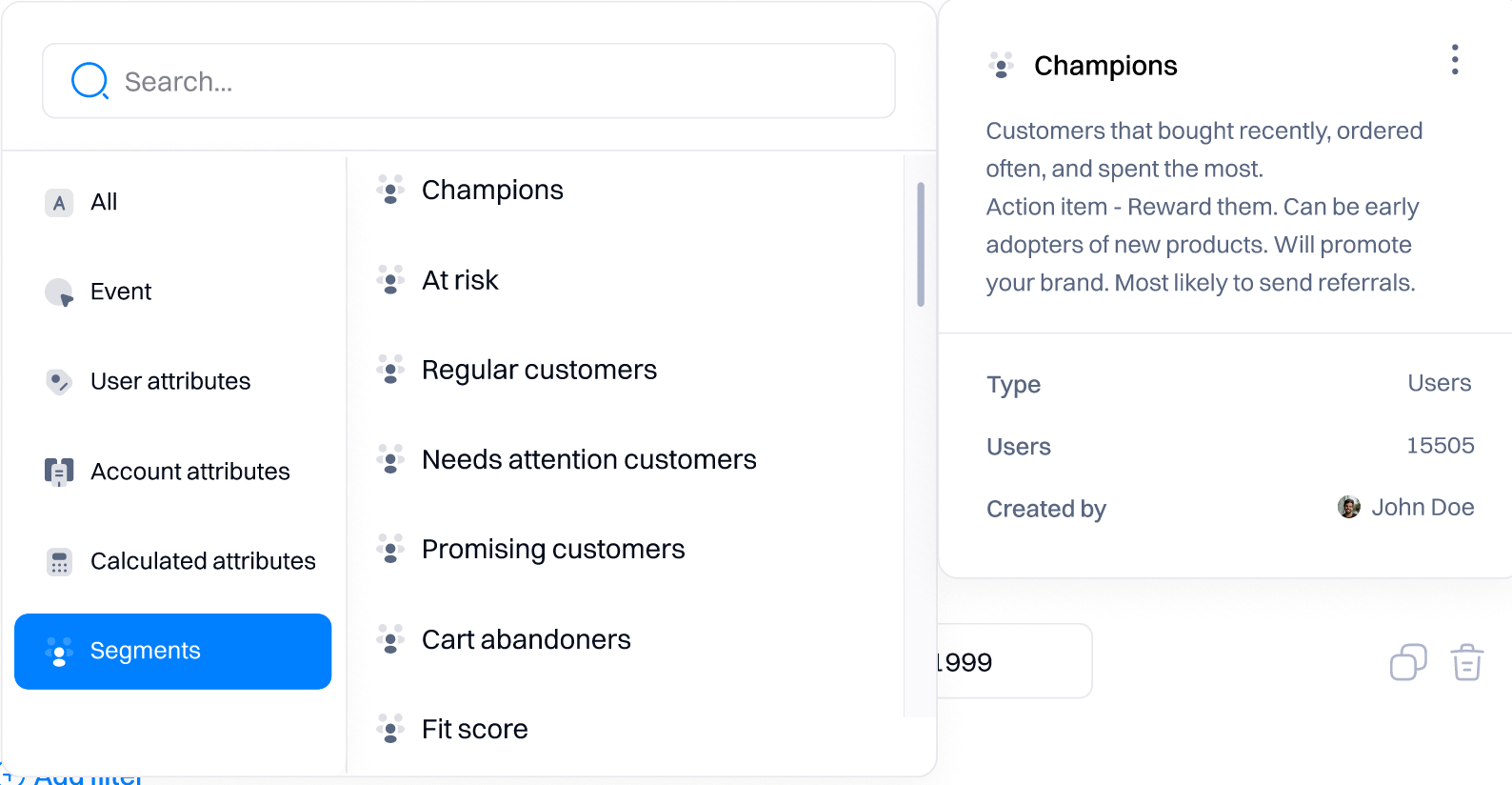
Differently from events, the segments object only allows you to configure if a user/account belongs or does not belong to a segment
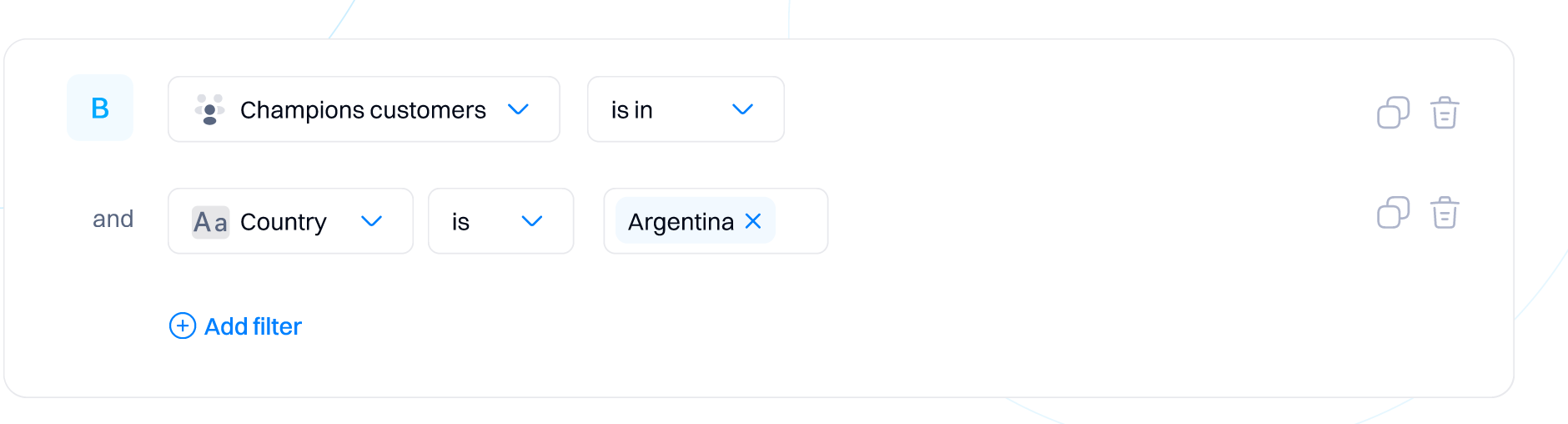
Filters and condition groups
You are not limited to creating segments based on one object, like an event or attribute—you can combine events, segments, and attributes within a single segment in any combination you prefer. This allows you to group your users with the configured filters and conditions groups.
There are two levels of filtration when creating the event.
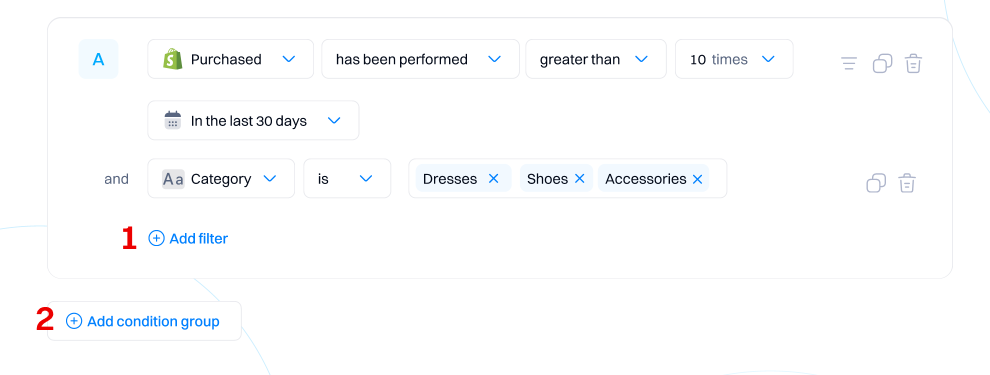
1. Add filter allows you to add a filter condition on the same level as the other rows in the group. This means that both conditions are treated equally (no hierarchy or nesting).
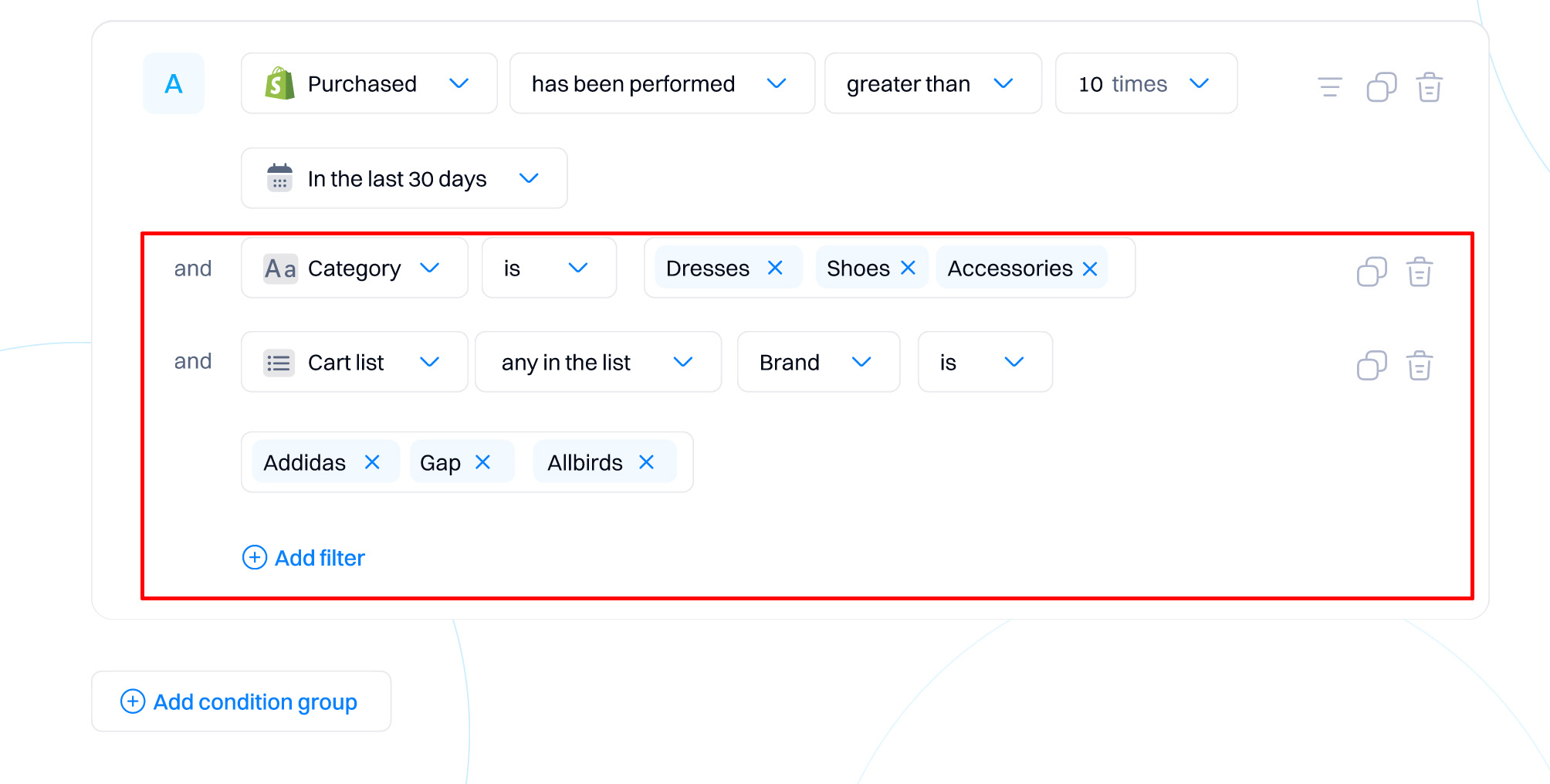
2. Add condition group allows creating a complex event condition with multiple filters within different condition groups. For example, in the condition below, the event will be triggered if :
A [Purchased has been performed AND Category AND Cart list AND Last seen AND Amount duration attributes match the filters] OR B [User is in Champions segment AND Country attribute matches the filter] matches
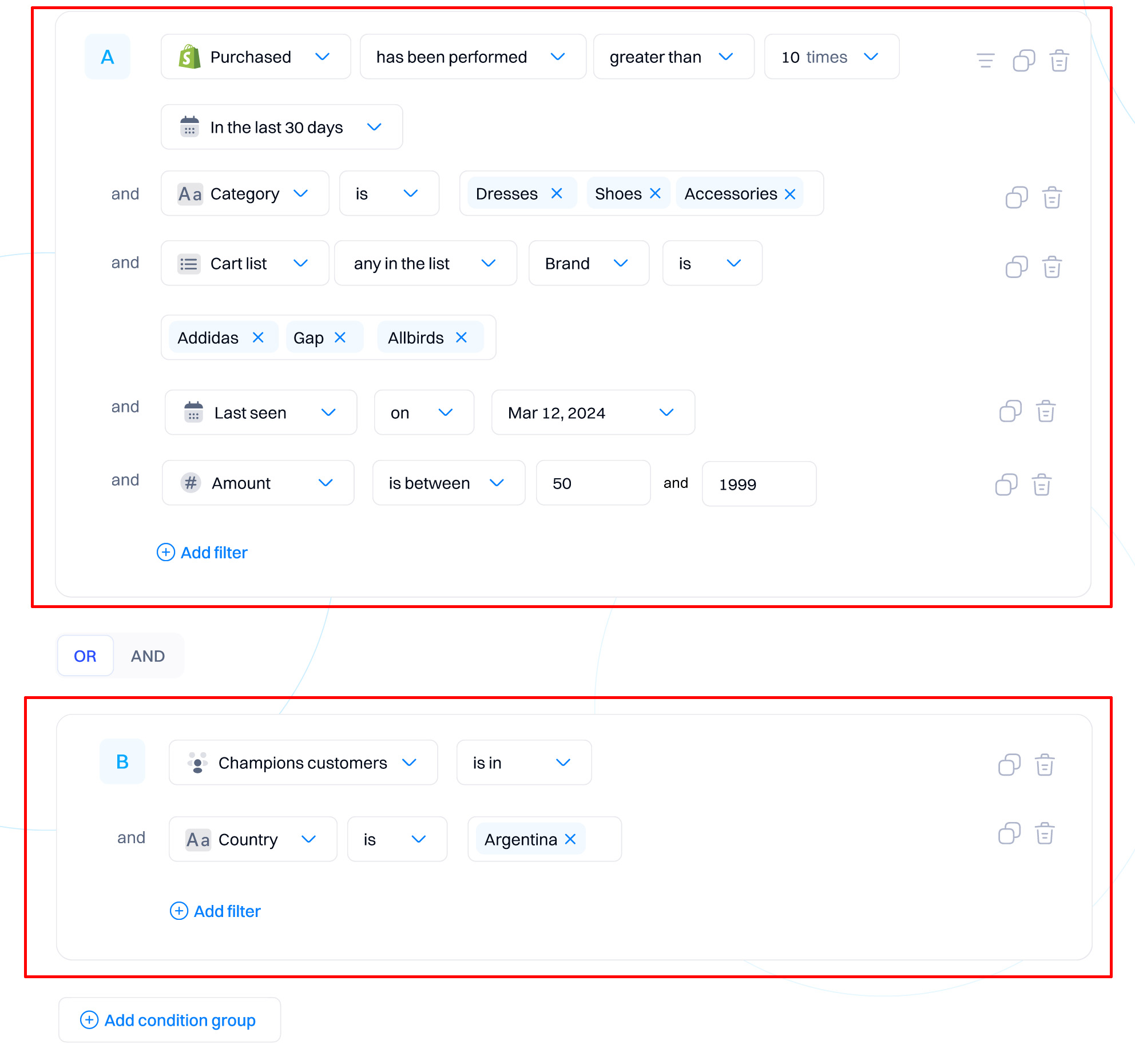
Additional editing options
While editing an event, you can perform additional editing actions per each row:
- Duplicate - duplicates the row with the conditions defined in the filter.
- Delete - deletes the selected row. If you delete the last row in a condition group, it removes it completely.
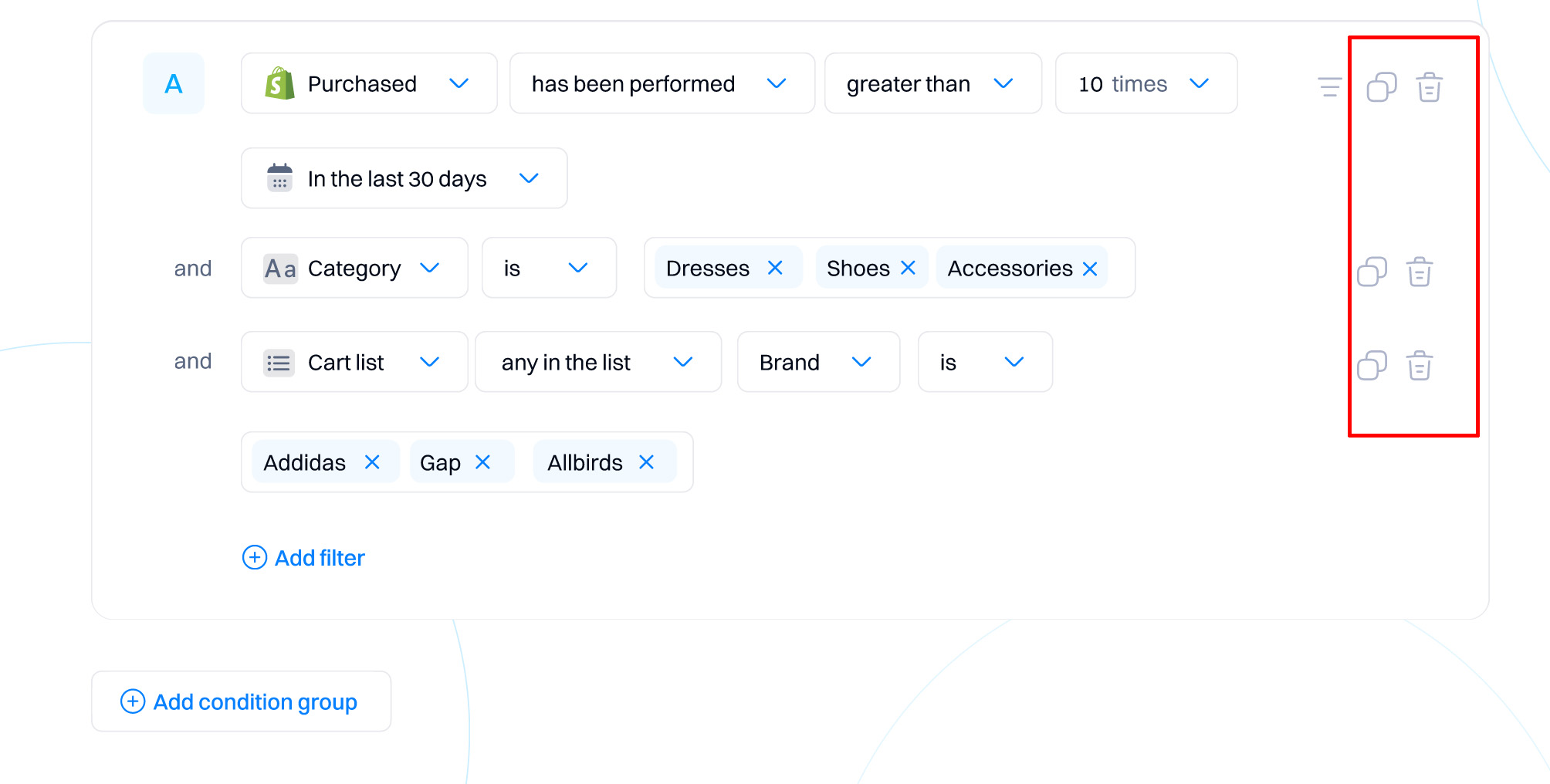
Segment formula
The Segment formula dynamically displays the segment definition. Each condition within a segment has a letter assigned, and the segment formula allows you to see the overall relations between these conditions. Changing "AND/OR" operators will adjust the formula. The segment formula is useful in reviewing the conditions to ensure that the segment created aligns with your use case - users/accounts will only enter the segment if all conditions in the formula are true.

Updated 9 months ago