Managing an RFM model
Overview
After creating the RFM model, you can review its results in the "Overview" tab.
- RFM Segment. This column categorizes customers based on their purchase behavior into various segments such as Champion, Regulars, Promising, Needs Attention, and At Risk. Each segment represents a group of customers with similar characteristics in terms of their purchasing patterns.
- Users. This column shows the number of users in each RFM segment. It provides a clear count of how many customers fall into each category, which helps in understanding the size and significance of each segment.
- % of Users. This percentage represents the proportion of total users that fall into each RFM segment. It helps businesses understand the relative size of each segment in comparison to the total customer base.
- Recency Value. This metric indicates the time since a customer's last purchase. For example, "0-3 days ago" for the Champion segment suggests these customers have made a purchase very recently, whereas "15+ days ago" for the At Risk segment indicates these customers haven't made a purchase in over two weeks. Recency is a critical factor in determining the likelihood of a customer making future purchases.
- Frequency Value. This column shows how often the customers in each segment have purchased over a defined period. Higher frequency values, as seen in the Champion (10+ times) and Regulars (8-10 times) segments, suggest more frequent purchases, indicating higher customer engagement and loyalty.
- Monetary Value. This refers to the total amount of money a customer has spent during their relationship with the company. It is used to identify high-value customers. For instance, Champions are shown with a monetary value of "1000+", indicating they spend a lot, while At Risk customers have a monetary value of "0-250", indicating they spend relatively little.
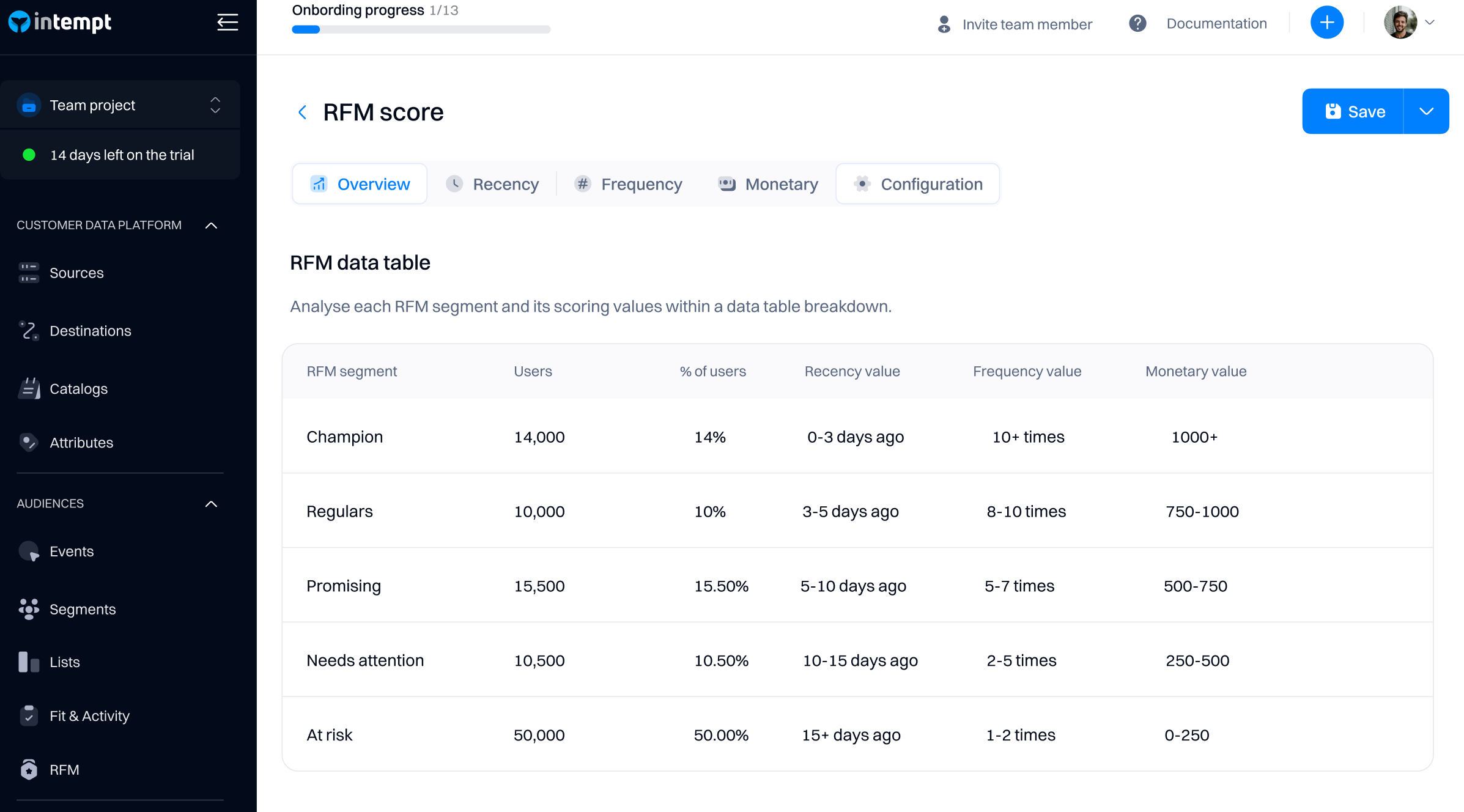
Good to know
After creating the model, it will take at least 30-60 minutes to see the final results on the data table.
Updating model
You can update the RFM model by selecting tabs on the settings page and editing the configuration.
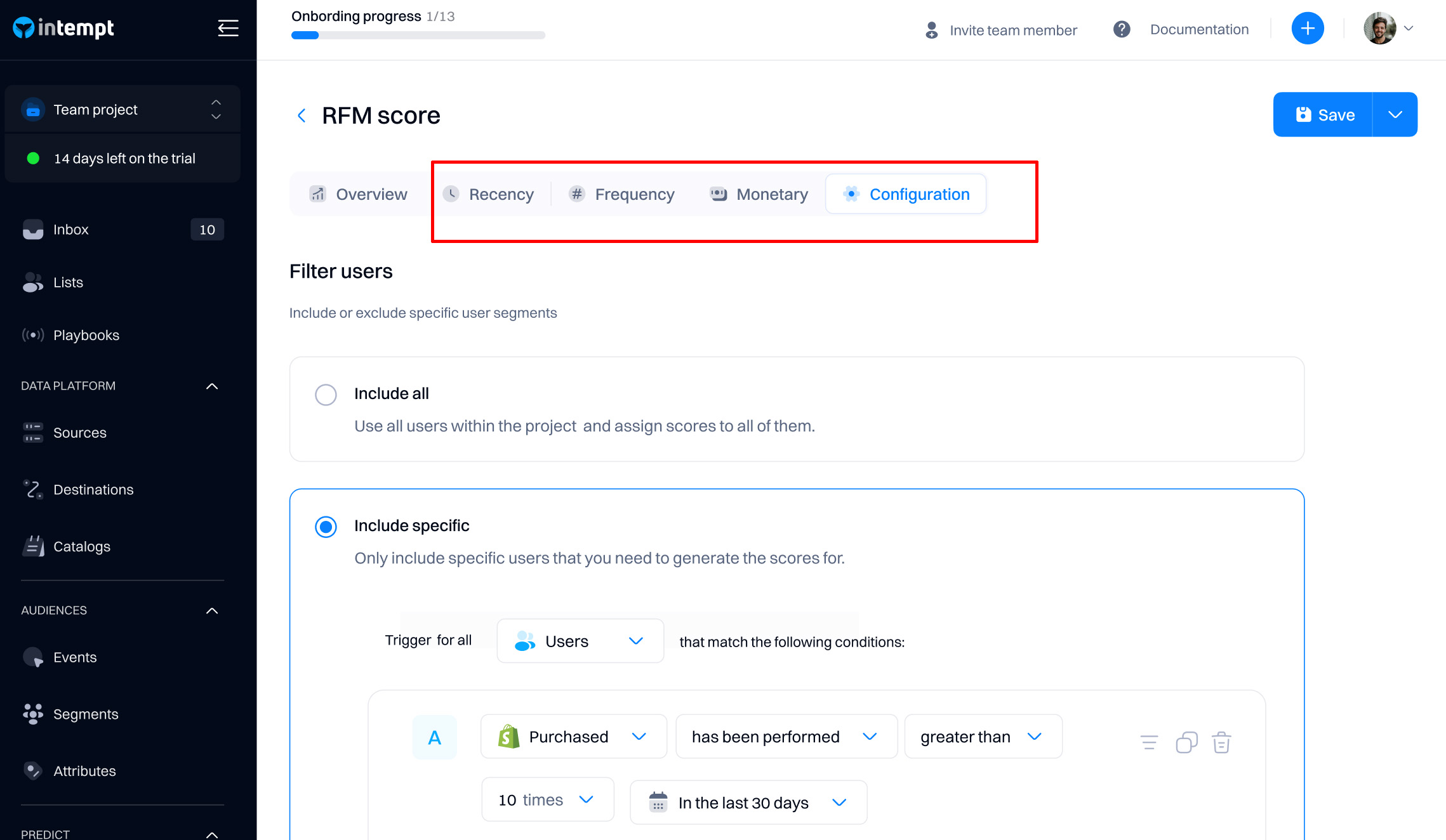
Good to know
After each model change (that is saved), the model needs to be recalculated before you can view the new values. It may take up to 30 minutes for recalculation to be completed. The time required depends on the user count in the project.
Using the RFM model for targeting
After creating the model, it will appear in the targeting dropdowns that support using calculated attributes (e.g., segment editor, personalizations, journey triggers, etc.).
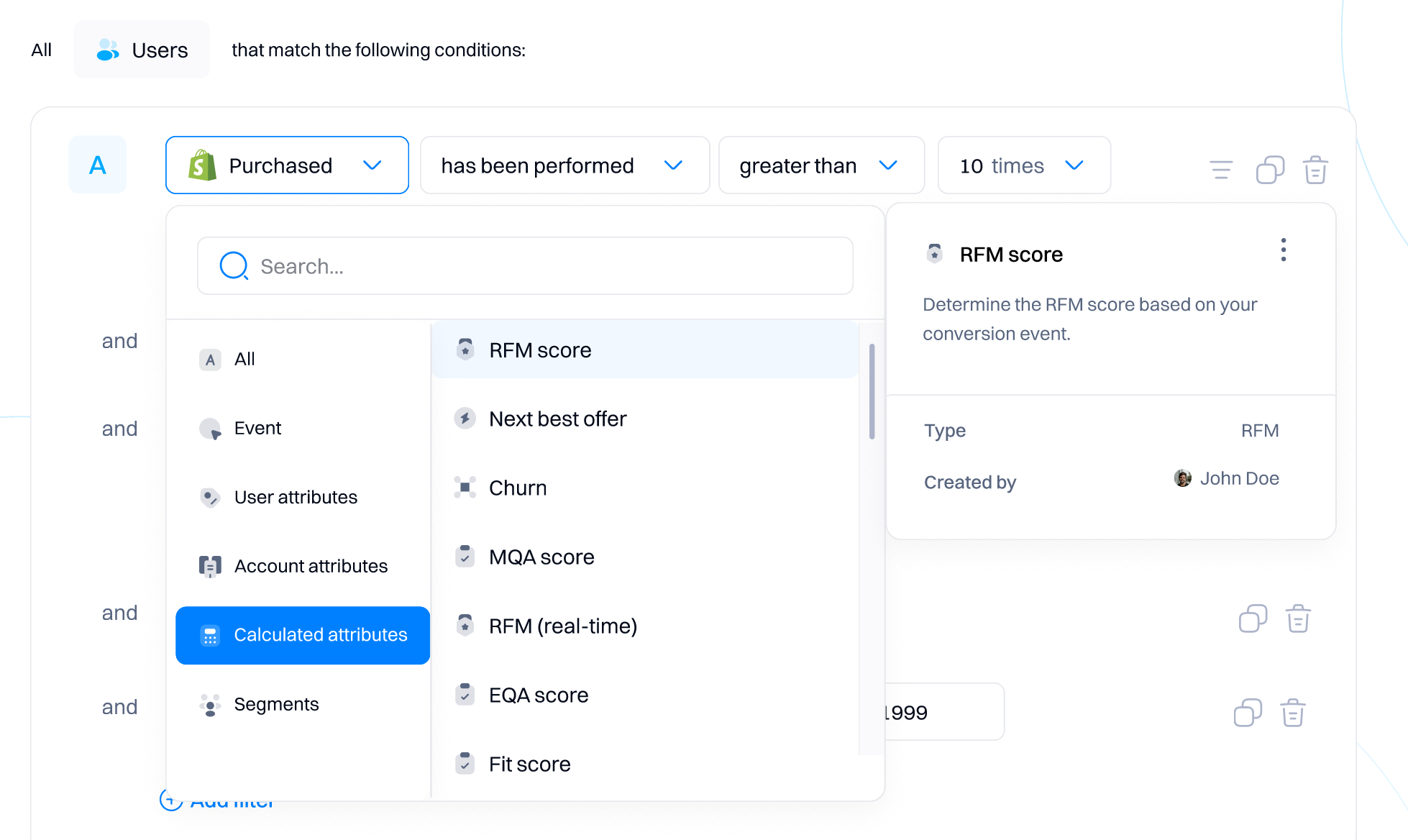
After selecting the relevant RFM model, you can select the RFM segment as a targeting criterion.
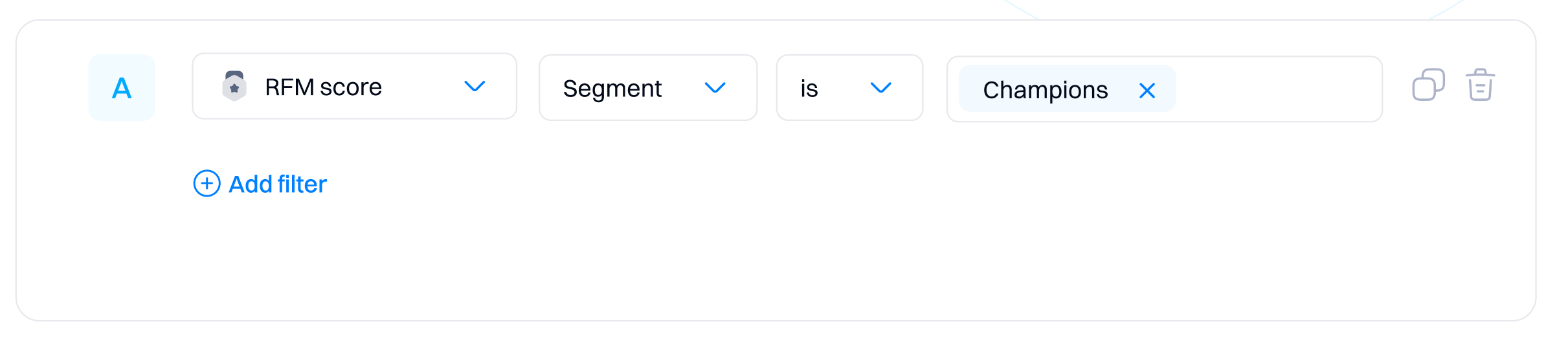
Alternatively, you can build a custom RFM segment, combining different Recency, Frequency, and Monetary criteria and select its condition based on the available values: low, medium and high.
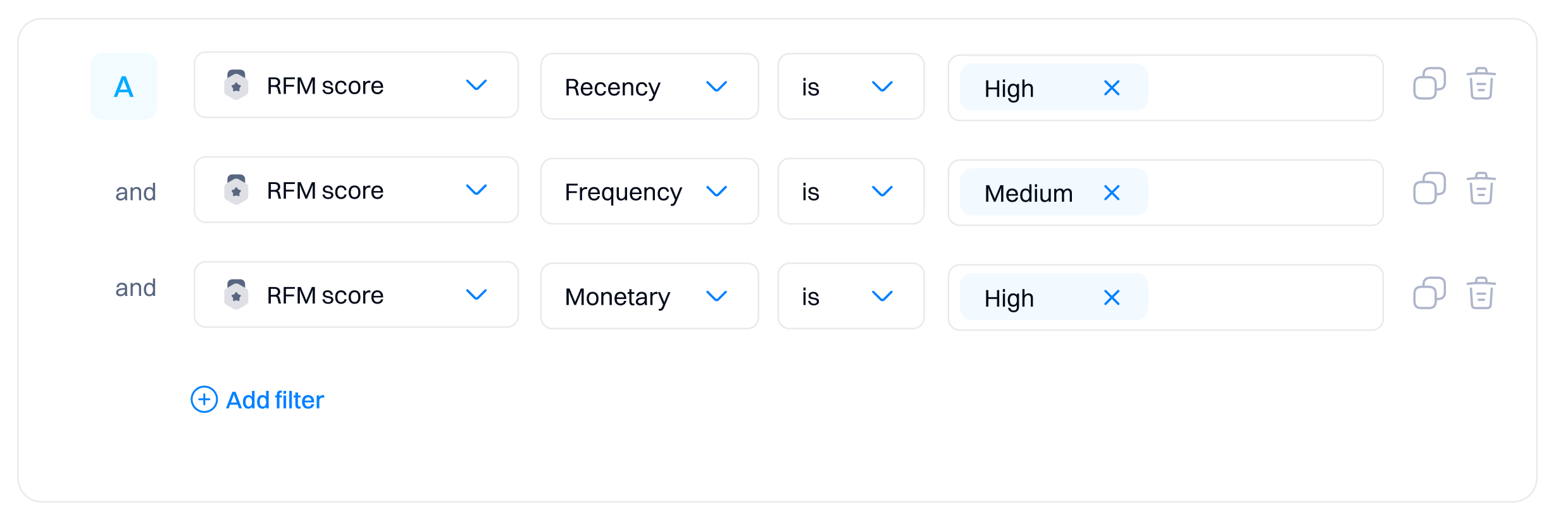
Updated 9 months ago