Twilio
Overview
Twilio destination allows you to send SMS messages via created Journeys within Intempt.
Prerequisites
Before you can set up the destination, you must have your Twilio account set up.
Complete the following settings in Twilio before you set up integration with Intempt:
- Obtain the information required for integration
- Set up automatic subscription management
Information required from Twilio for integration
- Sign in to your Twilio account
- From the Dashboard, copy the Account SID, Auth token and the Twilio phone number that you will use for the integration.
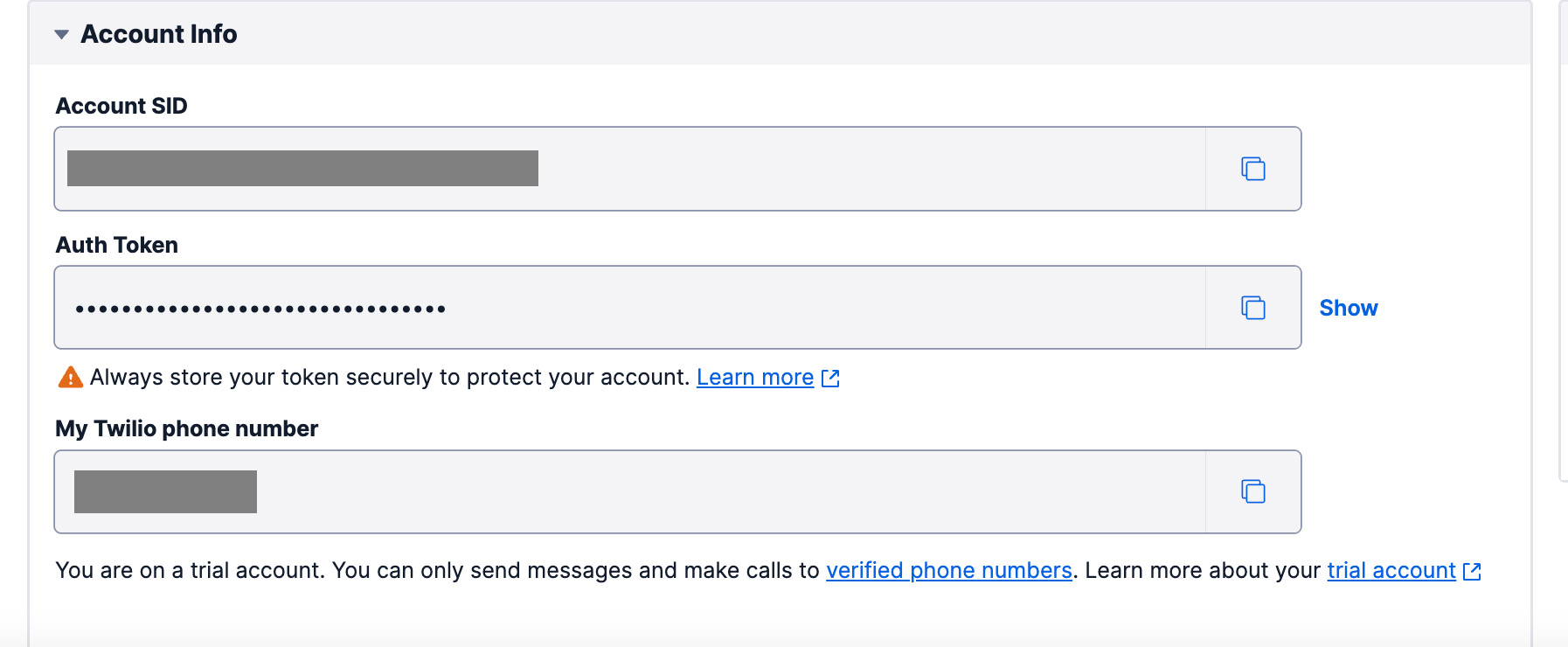
Automatic subscription management
When a customer responds to an SMS with an opt-out word (such as STOP, BLOCK, CANCEL, STOPALL, UNSUBSCRIBE, QUIT, or END), we automatically unsubscribe the customer from the SMS channel. Similarly, when a customer responds to an SMS with an opt-in word (START, YES, UNSTOP), we automatically subscribe the customer to the SMS Channel.
Automatic subscription management for the SMS channel is currently available only for Twilio. Subscribes and unsubscribes to the SMS channel are handled at the customer level, and we cannot attribute them to any template or campaign. For more information, see Unsubscribes for SMS.
To handle such requests from your customers, complete the following steps:
From the Dashboard, go to Messaging > Services and select the messaging service you use to integrate with Intempt.
In the Integration settings, for Incoming Messages, select Send a webhook and specify https://api.intempt.com/api/v1/messaging_events/a6903a6b-279e-4035-a001-7ae8426e65df as the REQUEST URL.
Save this configuration.
How to create a new Twilio destination
Go to Destinations and select "Create destination" -> Twilio.
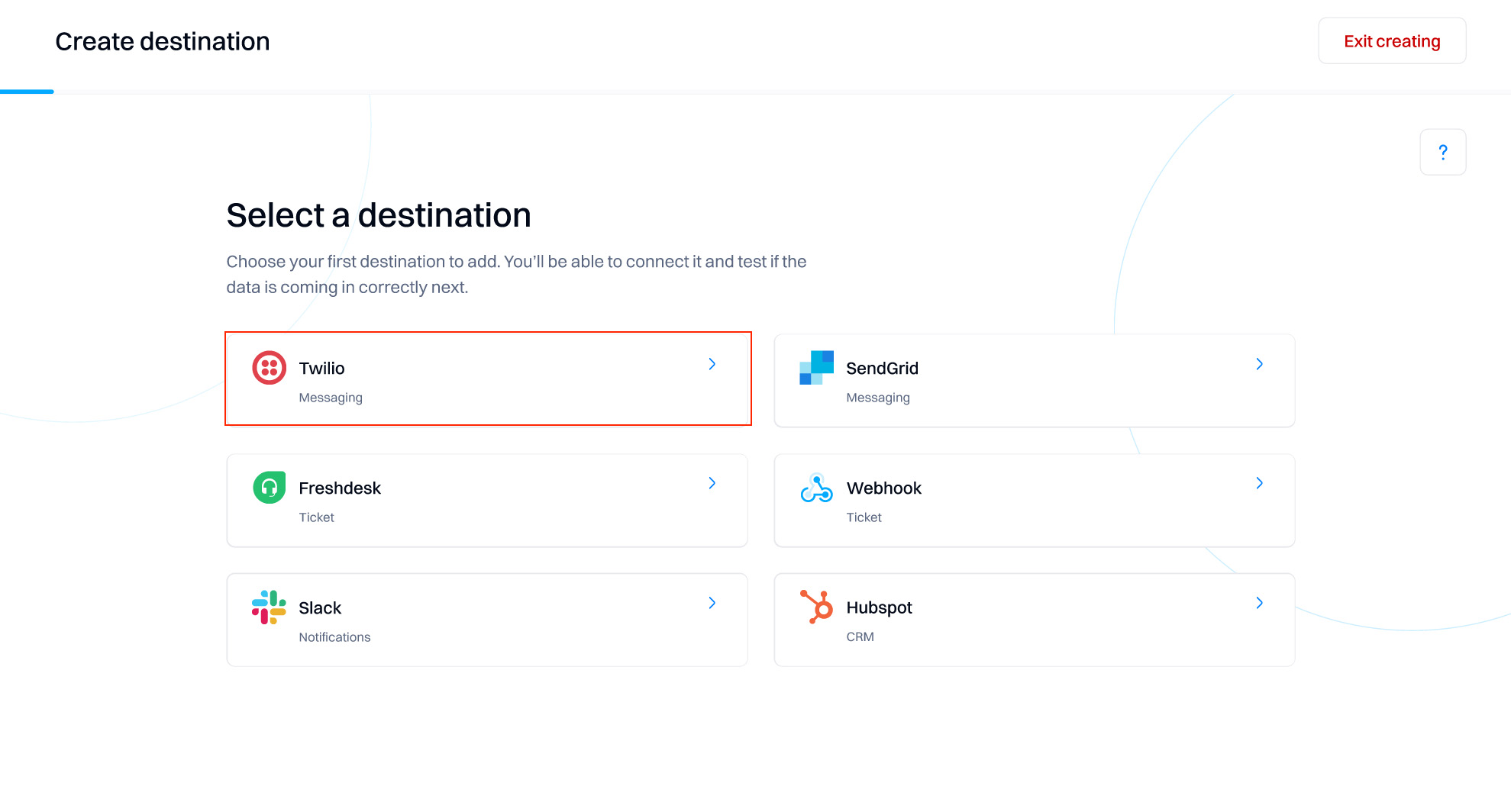
Configure your destination by inputting the following credentials from your Twilio account:
- Phone number
- Account SID
- Auth token
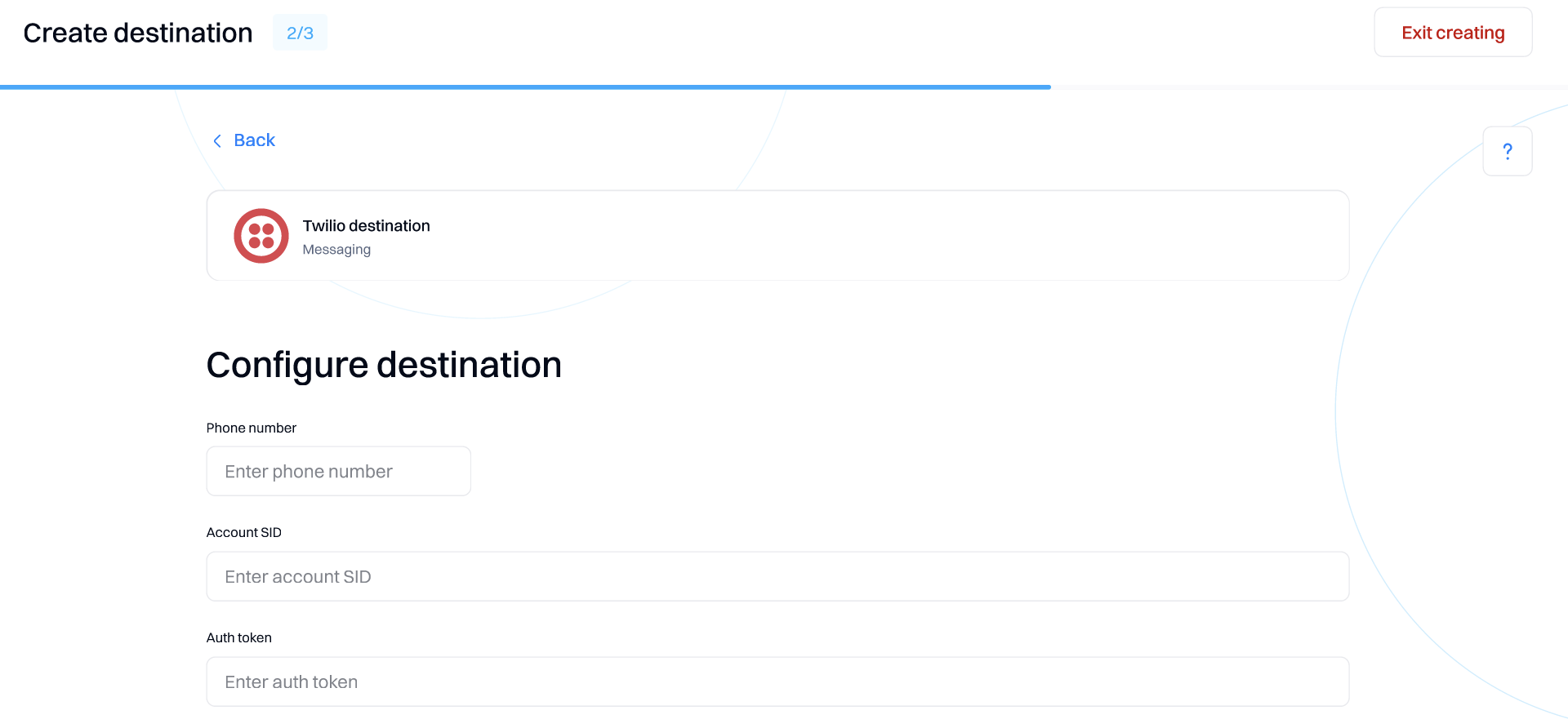
After the destination is created, you can use it to create SMS templates and engage your audience via Journeys.
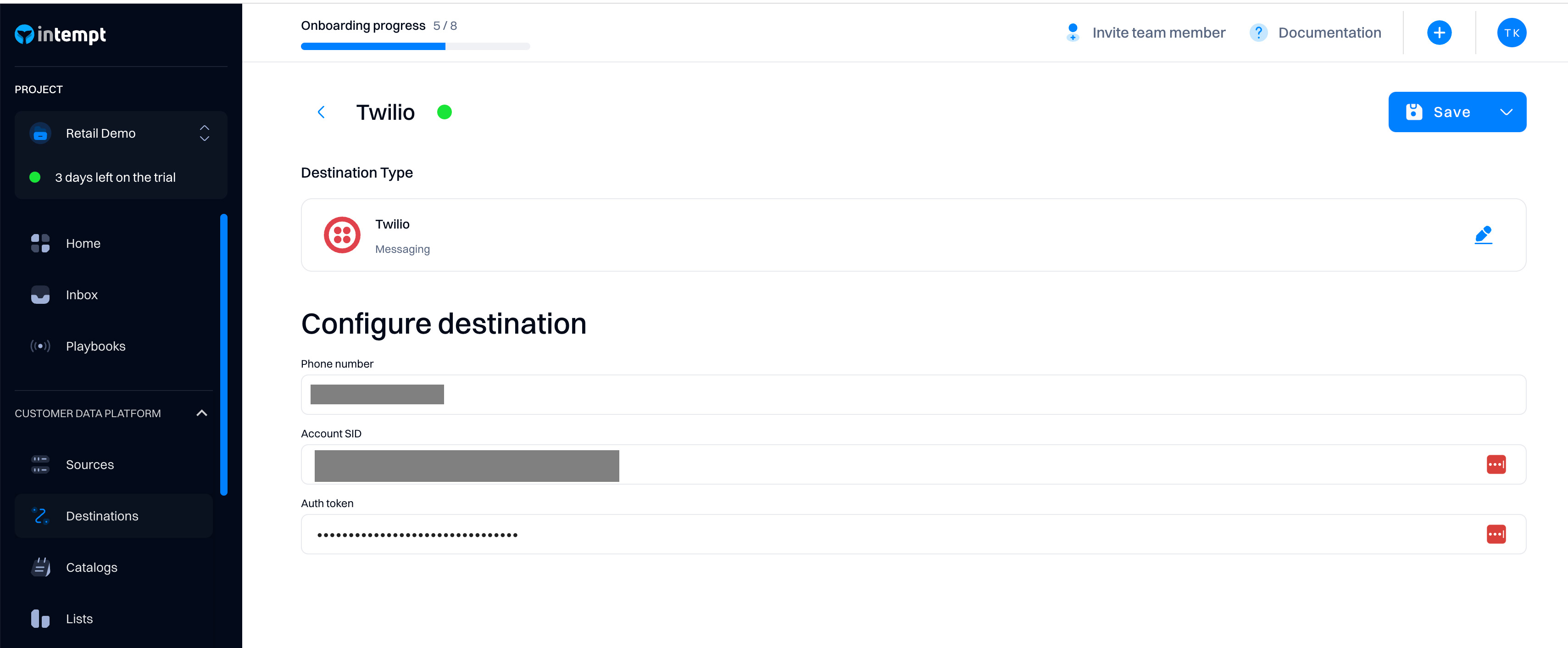
Updated over 1 year ago