Managing a journey
Overview
After you start the journey, the UI changes, enabling you to adjust the journey's status and monitor its progress.
Block metrics
Journey block metrics allow you to analyze the analytics of each block—how many users entered and moved forward through each step of the journey.
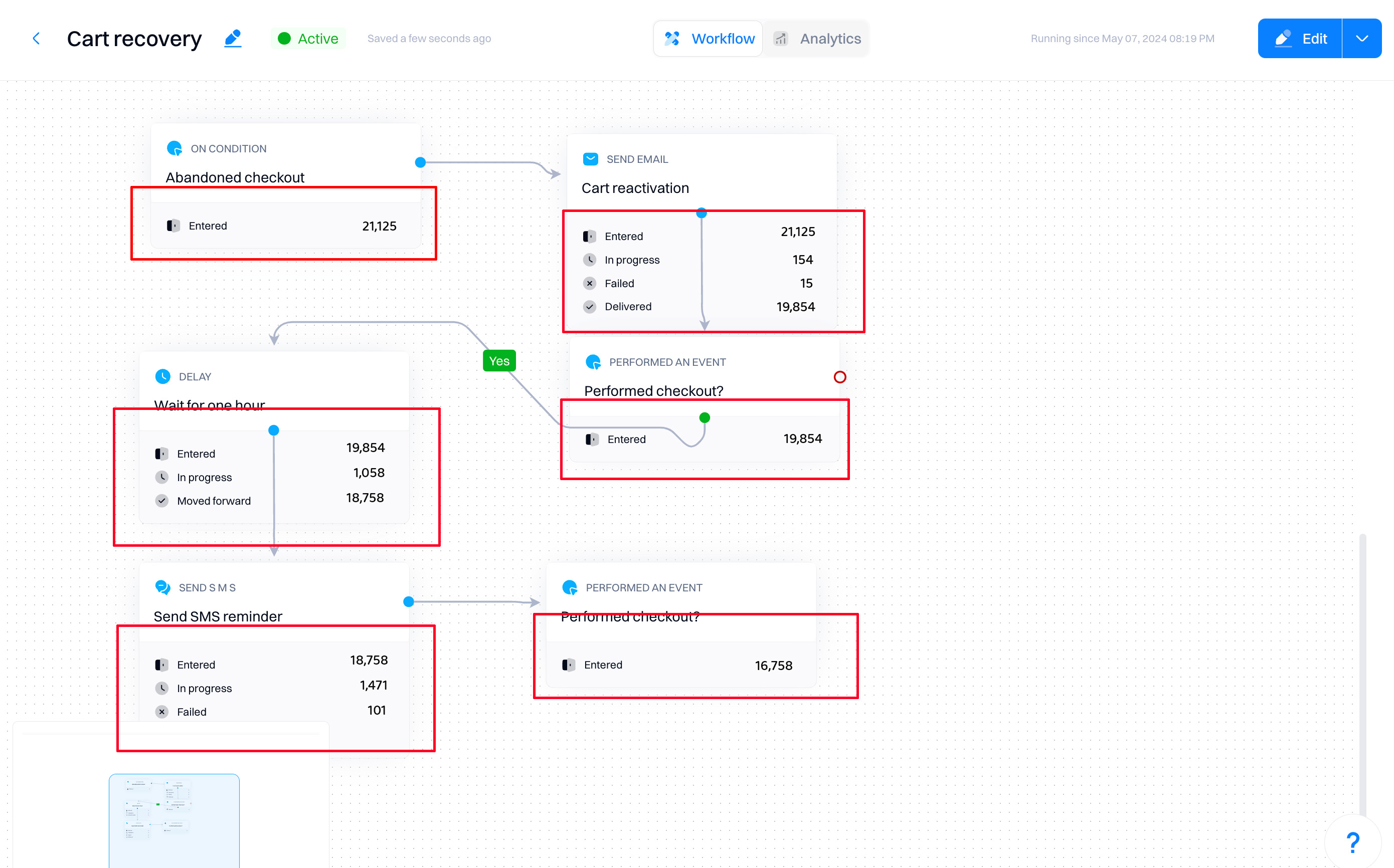
Note that different metrics are available per block; see the table below.
| Metric | Description | Triggers | Actions | Conditions | Controls |
|---|---|---|---|---|---|
| Entered | Users who entered a journey block | ✅ | ✅ | ✅ | ✅ |
| Moved forward | Users who moved from this to another journey block | ❌ | ✅ | ✅ | ✅ |
| Failed | The number of times an action (like sending an email or SMS) was unsuccessful - failed to be delivered | ❌ | ✅ | ❌ | ❌ |
| In progress | Users who are in a journey block but have not moved to another block due to condition constraints (e.g., still in "wait for 1 day") | ❌ | ✅ | ❌ | ✅ |
We recommend regularly reviewing the block metrics as they help you in:
- Identifying bottlenecks. By looking at the number of users who enter each block versus those who move forward, you can pinpoint where potential bottlenecks are occurring. For example, if many users enter a block but few move forward, this might indicate an issue with the content or the conditions set for progress.
- Improving engagement strategies. Understanding which blocks have high failure rates, especially in actions like sending emails or SMS, allows you to tweak your approach. Maybe the messaging isn’t resonating, or perhaps the timing is off. Adjusting these can enhance your overall engagement.
- Optimizing user experience. Metrics that show 'In progress' users can inform you about the user's journey experience. If users are frequently stuck in a block due to time-bound conditions, you might want to reconsider the duration of the condition's complexity to ensure a smoother flow.
- Resource allocation. You can better allocate your marketing resources by analyzing where users drop off or fail to engage. Focus your efforts and budget on high-performing blocks and reevaluate those that underperform.
- Testing and learning. Continuous monitoring allows you to test different approaches within the journey. You can experiment with different types of content, timing, and conditional triggers to see what works best, learning and adapting as you go.
Journey statuses
Statuses indicate the journey's state.
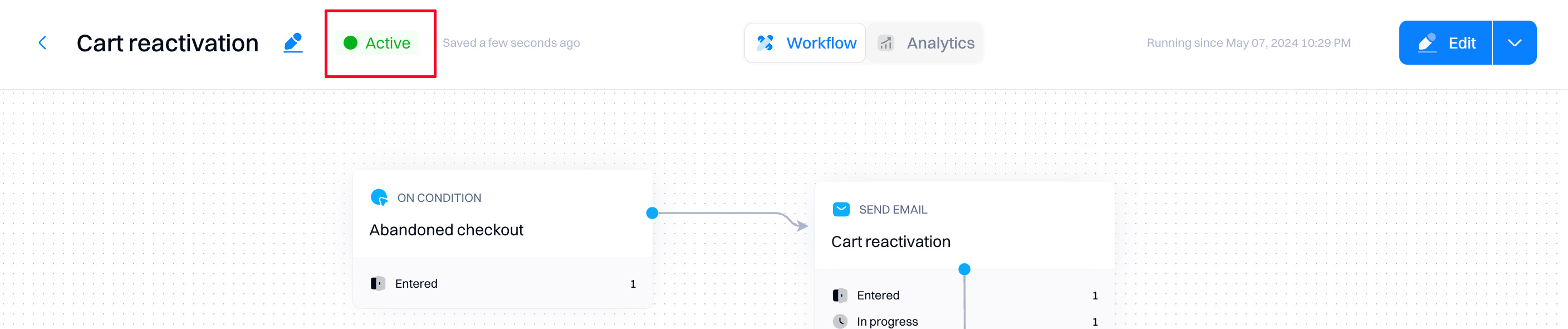
- Draft. A journey that was created but not yet started.
- Active. A journey that was started and is active (not paused or stopped)
- Scheduled. A journey that is scheduled to start in the future. Once the scheduled time arrives, the status changes from “Scheduled” to “Running”.
- Paused. A journey is paused—no new users can enter it, but the old ones can finish it.
- Stopped. A journey is permanently stopped - all actions in the journey are halted. A stopped journey can’t be republished.
Good to know
When journey is in "Active" state, you can't edit the configurations of its blocks - the block sidebar is disabled. To apply changes, you need to select "Edit".
Changing journey statuses
You can change the journey statuses from the "Edit" button dropdown.

Pause
The "Pause" action will temporarily halt the qualification of new users in the Journey. You can use the "Resume" to continue the journey. Users already on the journey will continue traveling through the journey or receiving messages.

Stop
Stopping will completely halt the journey - stopping the qualification of new users, any user movement within the journey, and sending messages. A stopped journey cannot be restarted.
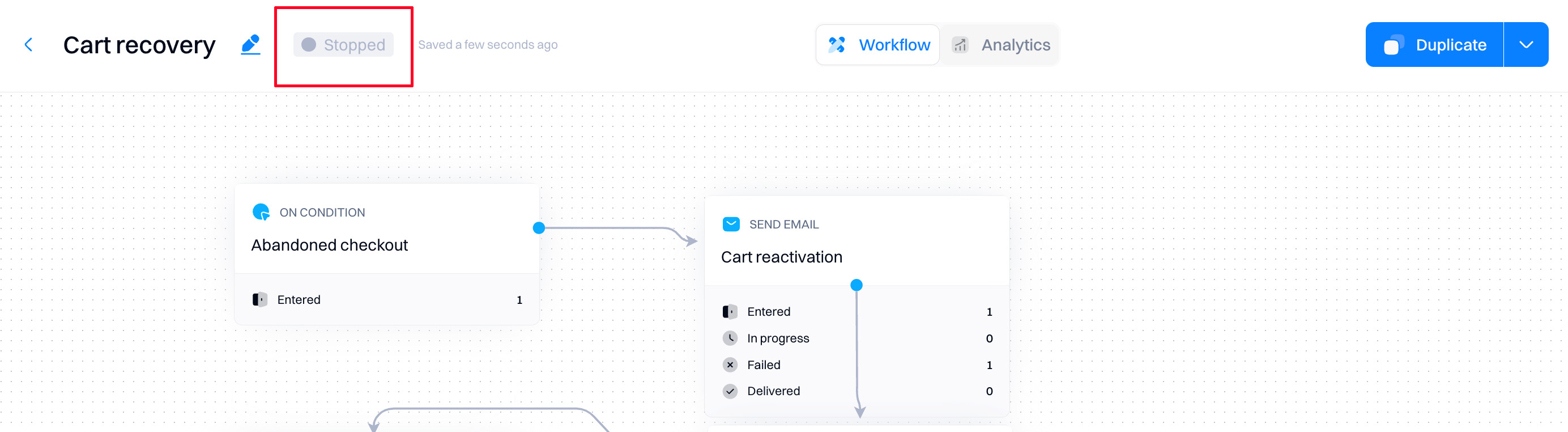
Good to know
If you want to re-create a journey from a stopped state, you can use the "Duplicate" feature to create a new journey with the same configuration.
Edit
This enables the journey sidebar and allows you to change your configuration.
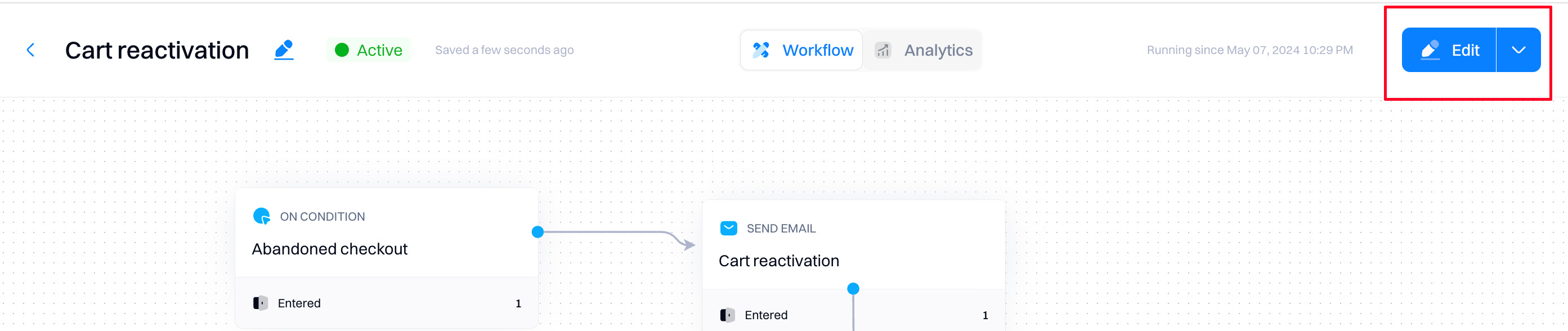
When you republish the journey with the new changes, all users added to the journey follow this journey. The previous journey is saved as an older version. All users added to the older journey will follow their steps until the point of change.
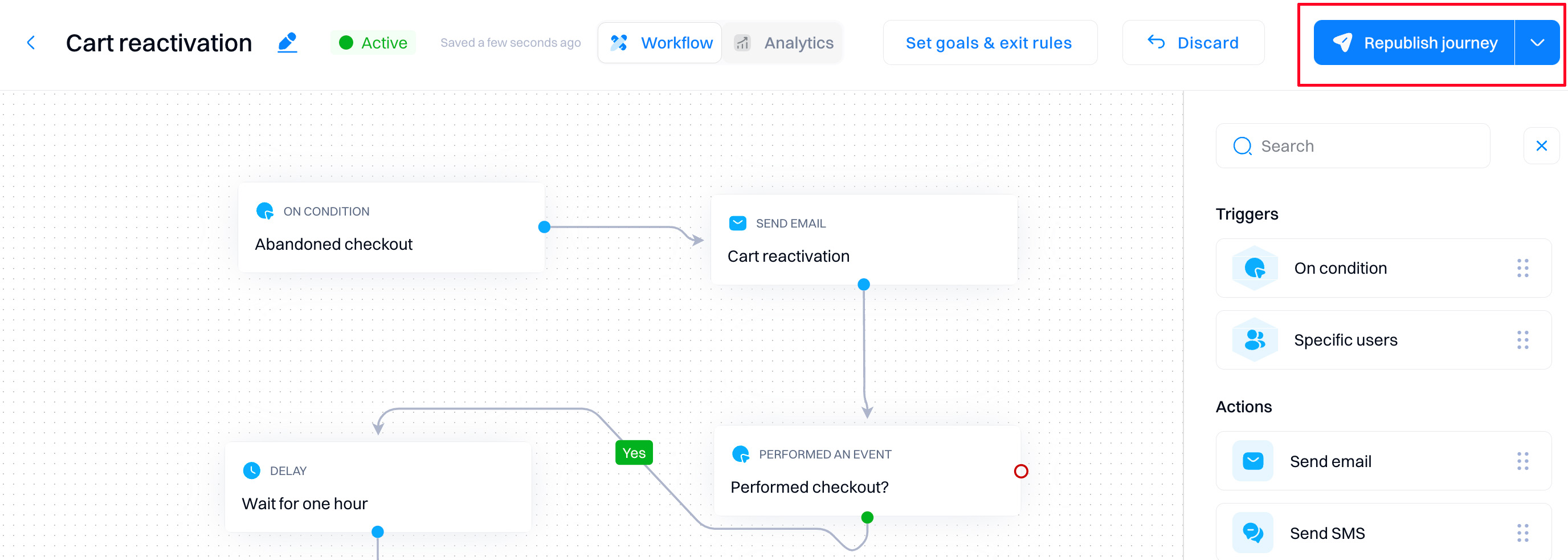
If you want to discard the changes applied to the journey and continue running the previous version of the journey, you can either exit the journey or select "Discard."
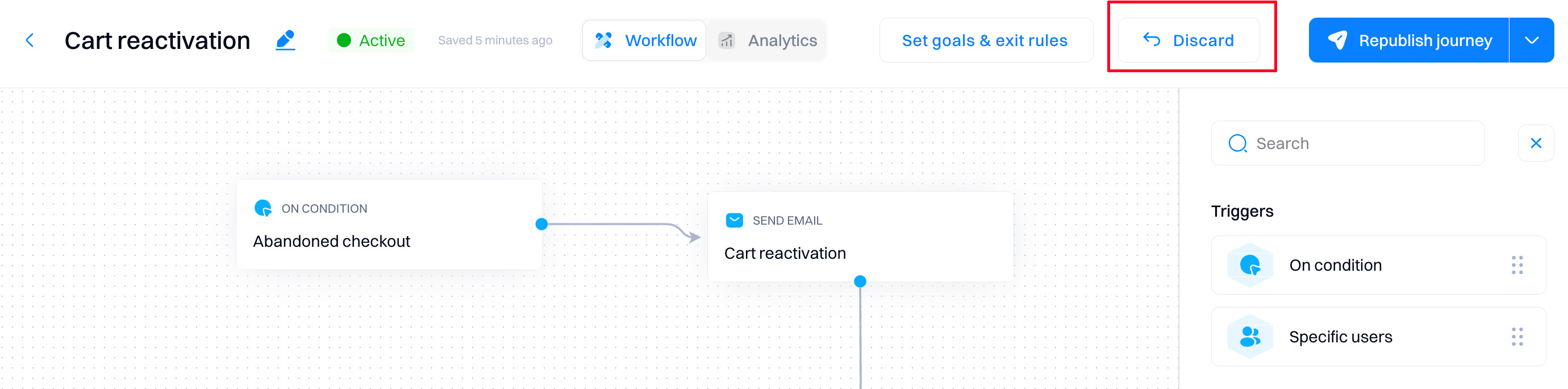
How editing works
- Once published, the current version will be overridden, and the draft version will become your active version.
Users that enter the Journey after it has been republished will flow into the new blocks. - New users post republish will be onboarded.
- Users belonging to the following blocks along the journey will flow into the new blocks:
- Delays triggers that haven’t expired yet
- Email actions like open, click, or similar ones
Duplicating a journey
If you want to create a new journey based on an existing one, you can use the "Duplicate" feature. This will create an exact copy of the journey you can edit and launch much faster than creating from scratch.

Updated 9 months ago