Creating SMS messages
Overview
You can send SMS (text) and MMS (PNG, JPEG, and GIF image) messages through Twilio's destination.
Good to know
Before you can send messages to your mobile audience, you’ll need to set up a Twilio account.
Refer Twilio how to connect it to Intempt.
To ensure your messages reach the right users, you must store users' phone numbers as attributes. You’ll point to this attribute within the destination configuration, which will be used as the default phone number field when sending messages within journeys.
Steps to start sending messages
- Set up your Twilio account
- Create Twilio destination
- Store your user's phone number(s) as attributes
- Set up a message
- Create a journey and use the message
Creating SMS messages
You can create an SMS message directly from a Journey once you add an SMS action.
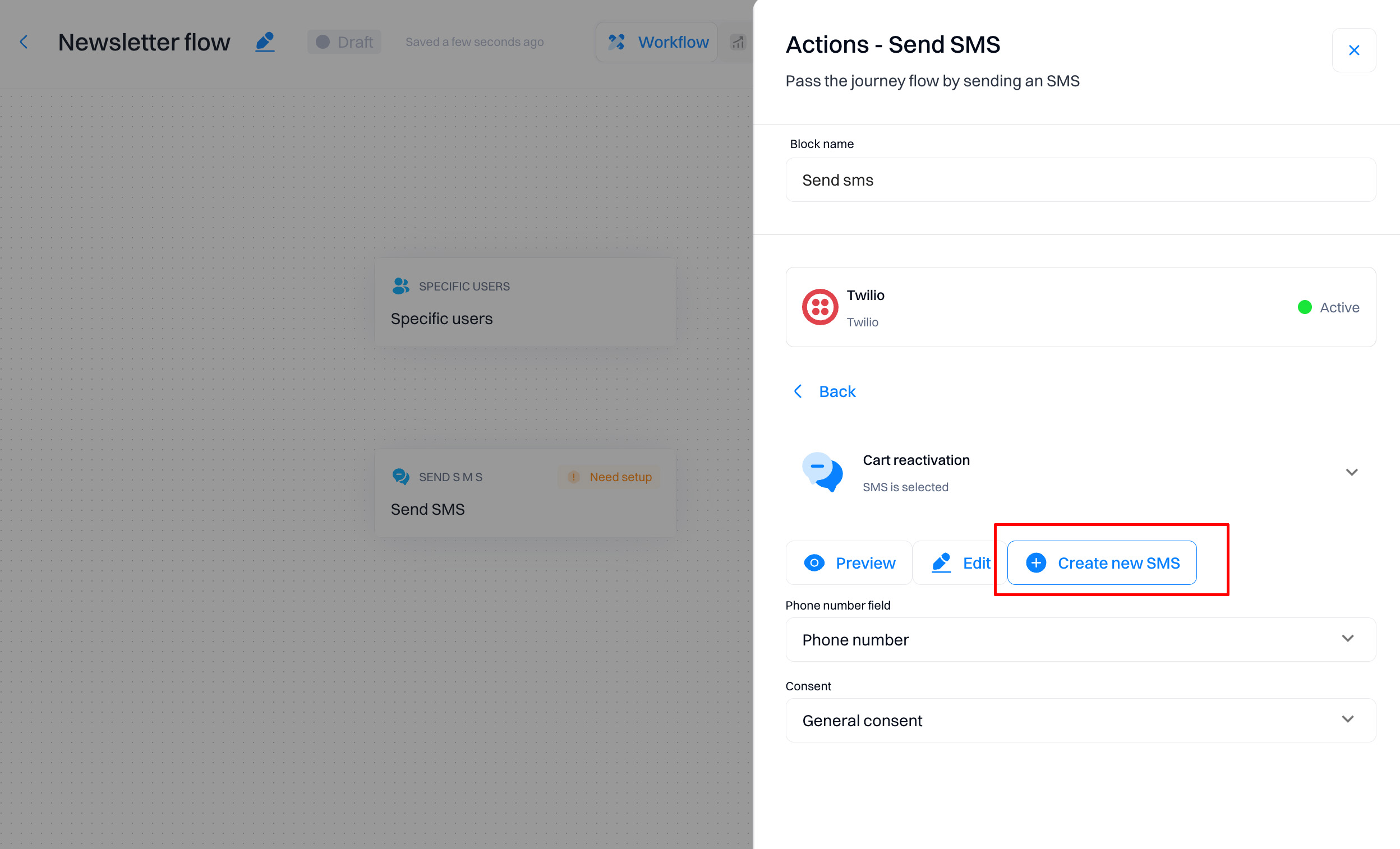
Alternatively, you can create SMS messages from the Messages list.
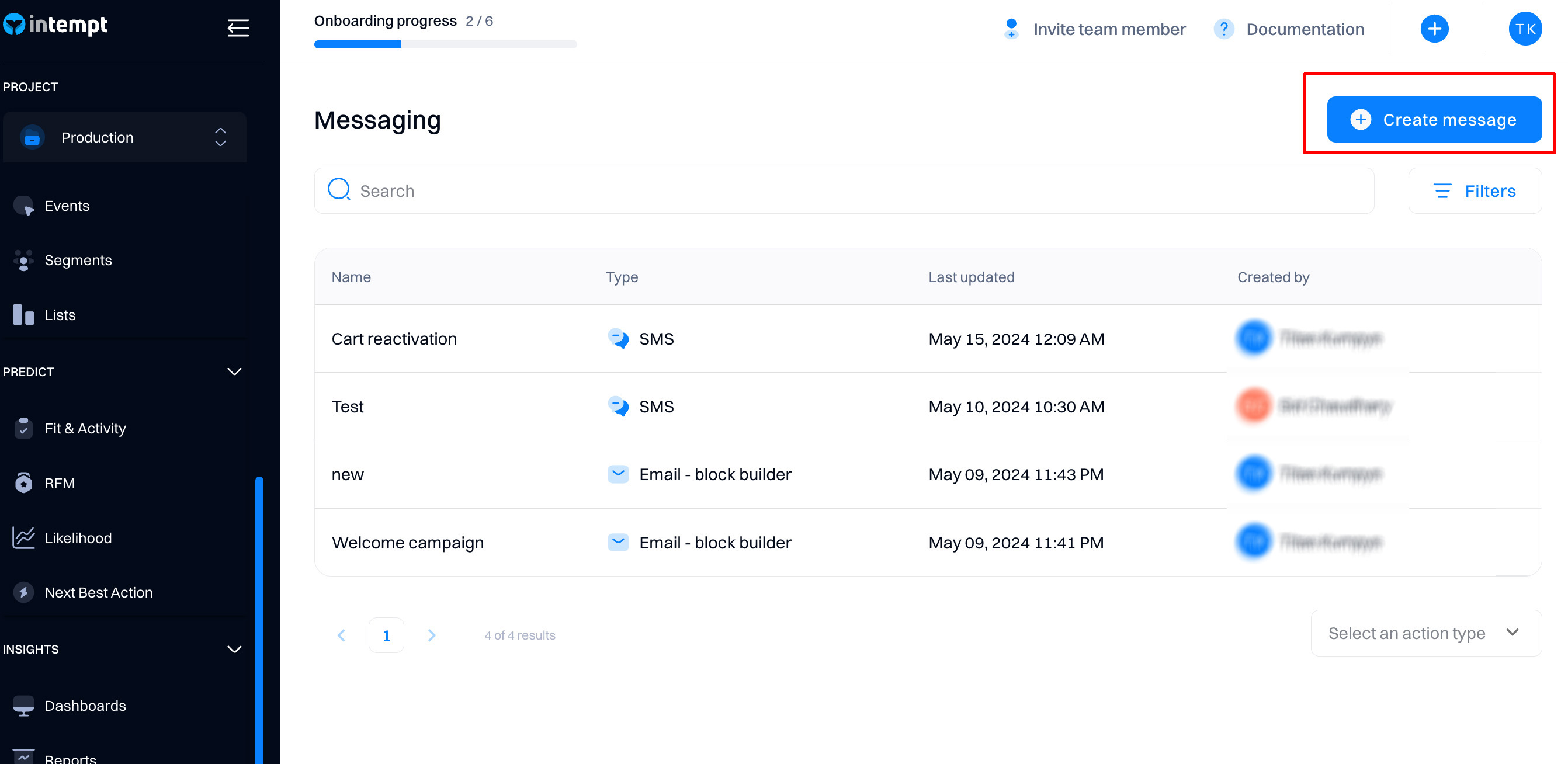
SMS editor
The information below provides an overview of each section in the SMS editor.
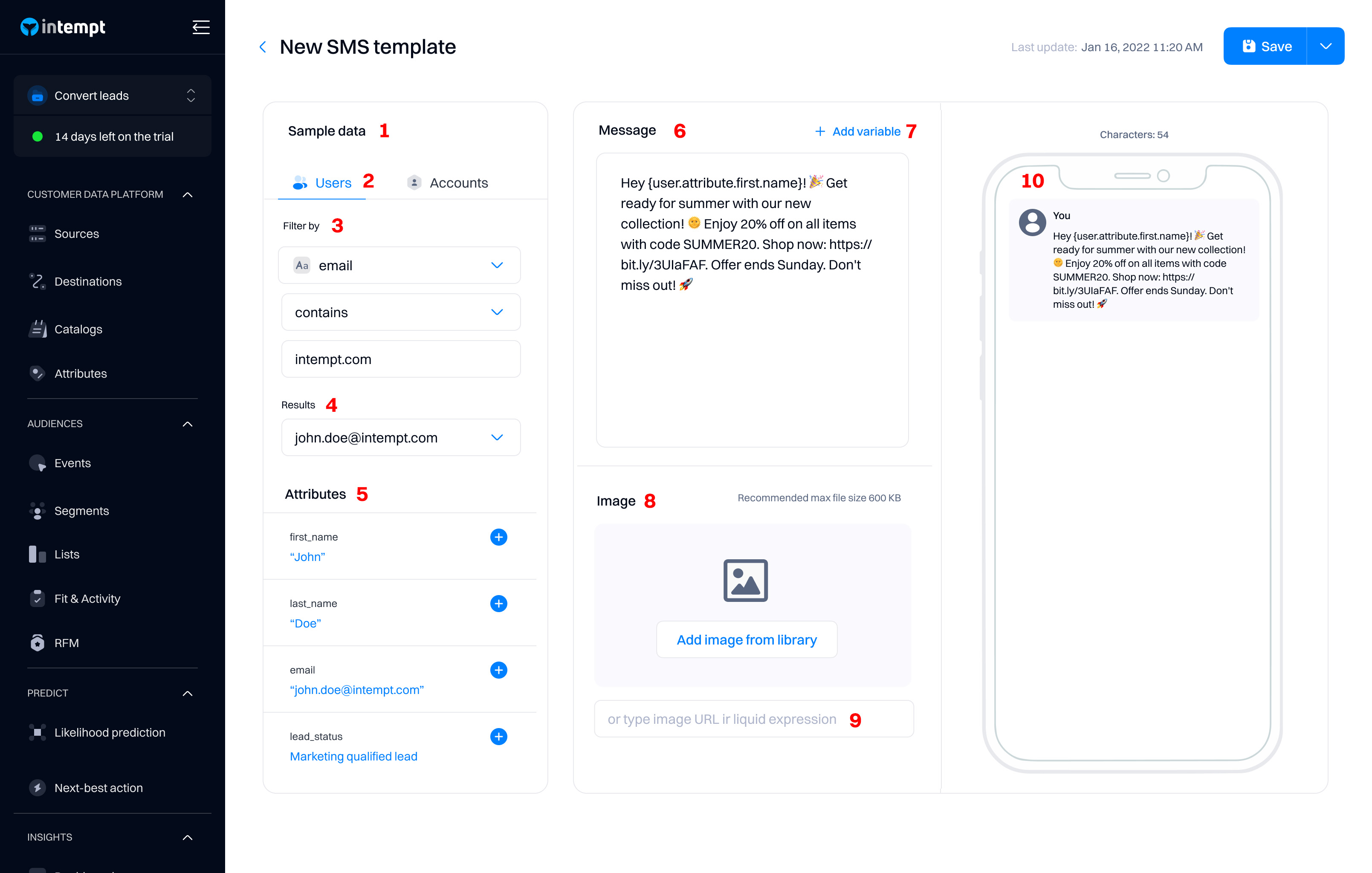
- Sample data. Under this section, you can select a specific user or account to preview their attributes. This is useful for understanding which attributes have values and allows the insertion of the selected variables into the SMS message body.
- Users/accounts. Switch between user or account level. Depending on your selection, you can select user or account attributes in the dropdown below.
- Filter by. Filter users or accounts based on a selected attribute's value, e.g., location, email etc.
- Results. Users or accounts that match the specified filter criteria will displayed under the "Results" dropdown. Select the user or account for the "Attributes" section to appear.
- Attributes. A list of all attributes for a selected user or account. Selecting the blue plus icon will insert the variable into the message body.
Good to know
Ensure that before clicking on the icon, you select a specific place in the message where the variable should be inserted.
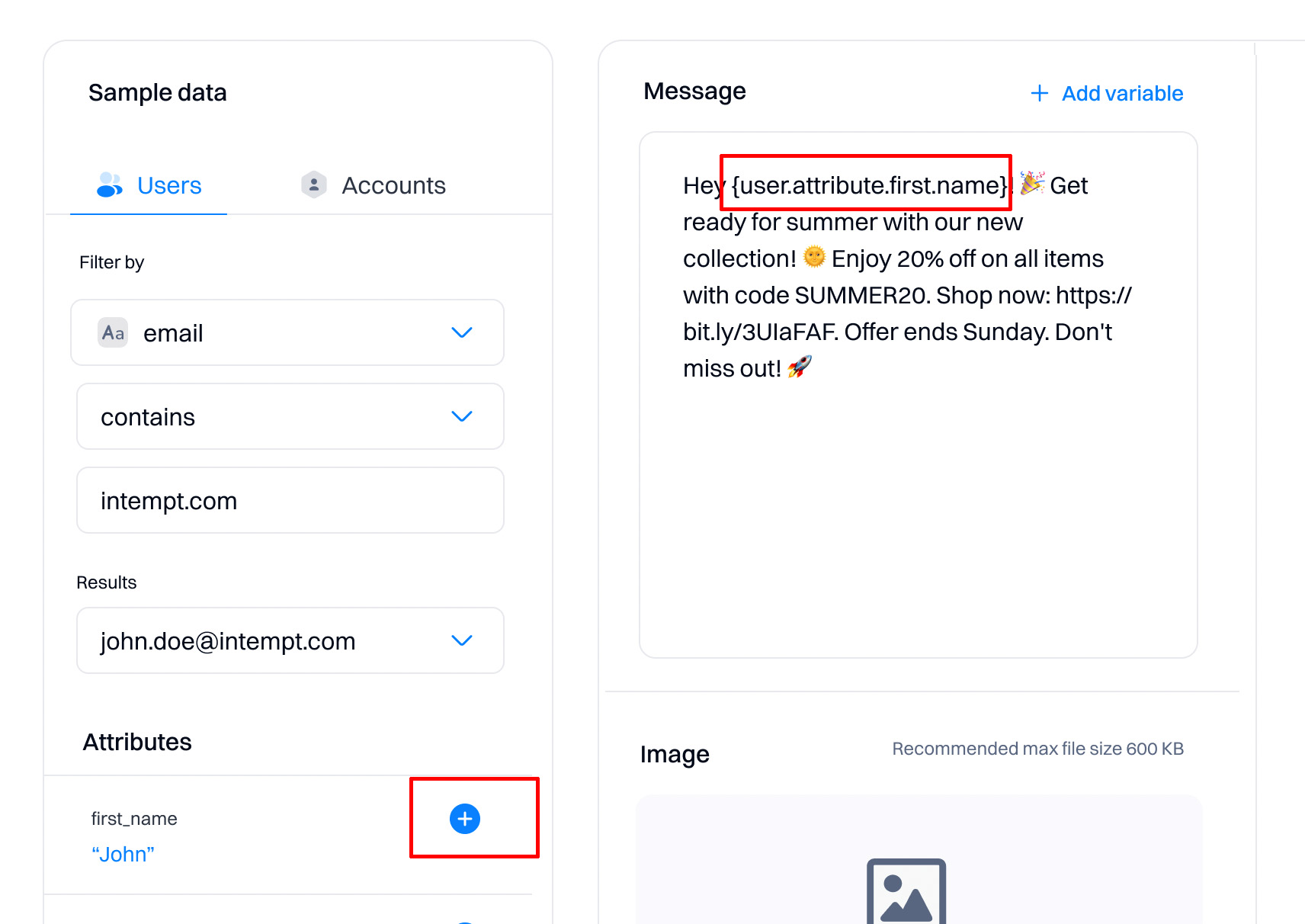
- Message body. Here, you need to enter the text of the SMS message.
- Add variable. This opens a modal to add the user's or account variable (like the first name). This is the same action as the plus icon under the "Attributes" section but does not require filtering, presenting all variables in a single list.
Good to know
We recommend using the approach in step 5 if you are unsure of which attribute to use (if values exist and how they will be displayed).
- Image. You can upload an image from your asset library. The supported file types are .jpeg, .png, and .gif, with a recommended max size of 600KB. “Real” max size varies up to 1.5 MB based on telephone carriers.
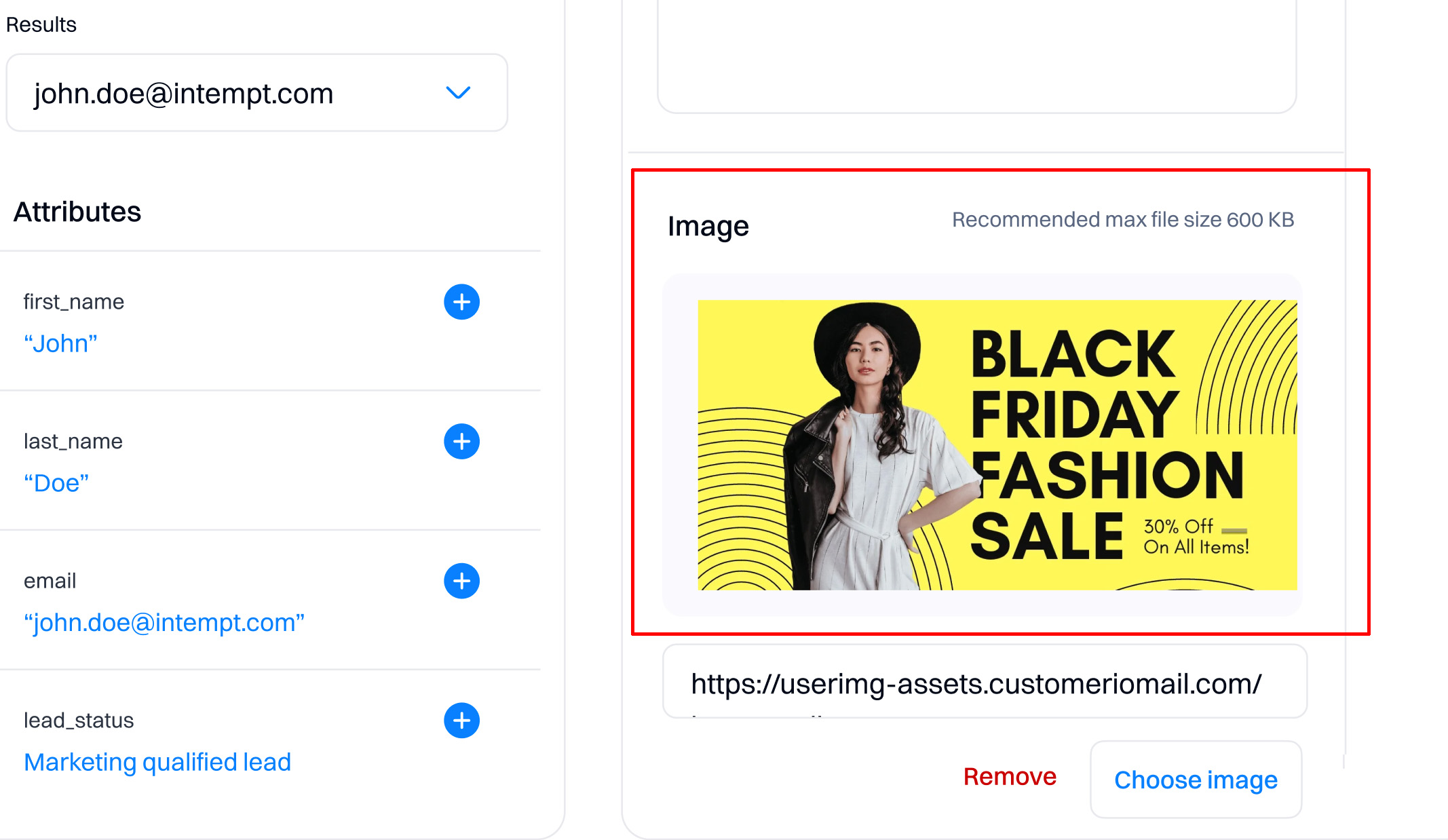
Good to know
Selecting an image will turn your SMS into an MMS. Note that Twilio charges more for MMS. See pricing.
- Image URL. Instead of using the asset library, refer to a specific link to the image.
- Message preview. This displays how the end user's device will render the message. Note that if no user is selected in the "Sample data" section, you will only see variables instead of actual user values.
MMS messages
When you create a Twilio destination, you can also send images. When you send a Twilio SMS message with an image, it becomes a multi-media message (MMS).
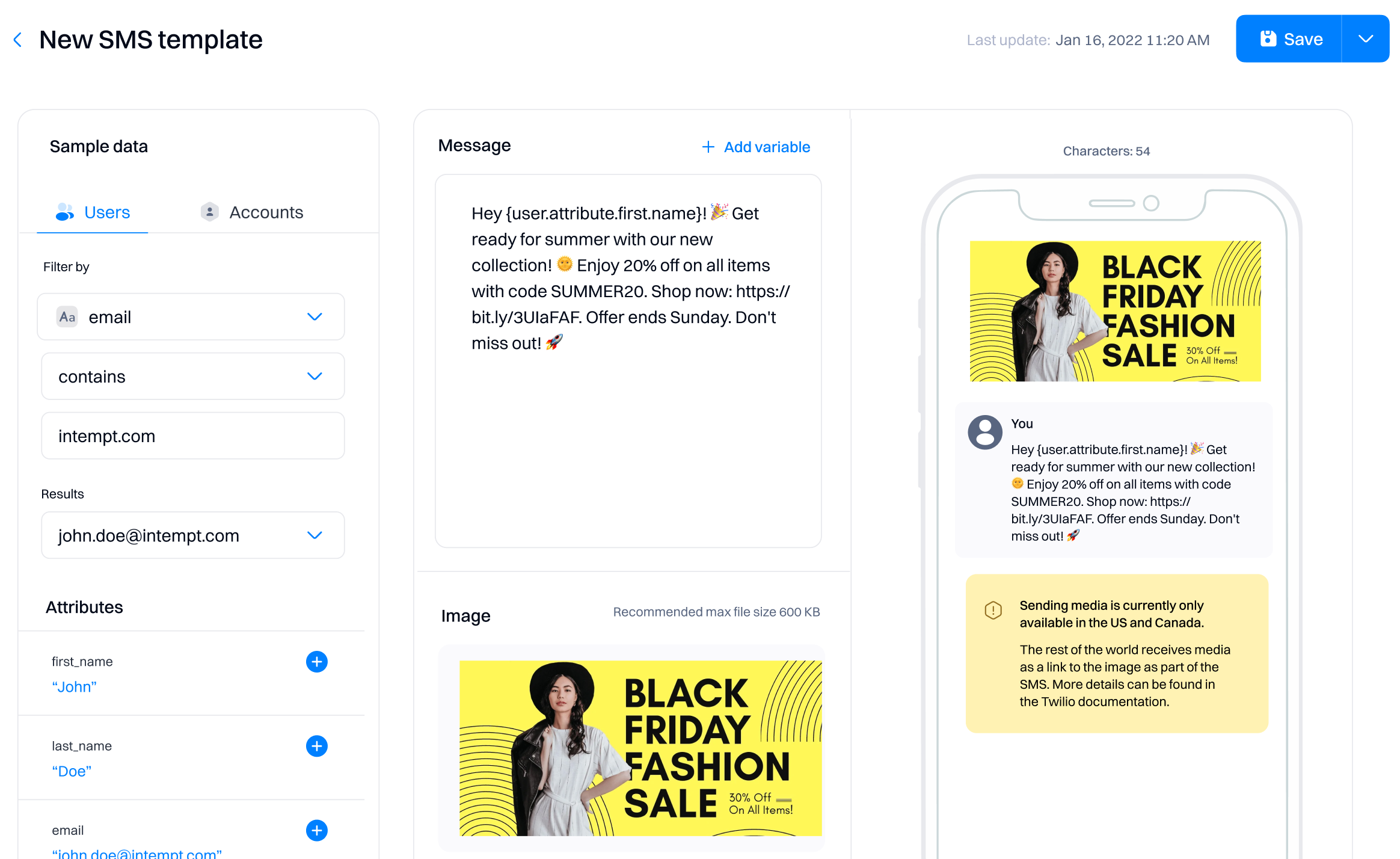
MMS messages can help you make your point when 160 characters aren’t enough. However, before you send an MMS message, you should take into account:
- Images must be PNGs, JPEGs, or GIFs. The URL you host must end in the image format for us to attach it to your message.
- Maximum image size is determined by recipient carrier, so you should limit image size to 600kb where possible.While our asset library accepts files up to 3MB, and Twilio sometimes allows attachments up to 5MB, the maximum image size for MMS is typically much smaller. Recipient carriers enforce their own size limits, many down to just 600kb. We recommend that you use the smallest possible images to ensure that your audience sees your image, regardless of their carrier and connection quality. If you use a short code or a toll-free carrier, your image may be limited to 600kb. Your message can also include up to 1600 characters.
- MMS messages are slightly more expensive than SMS messages. This is because MMS messages are typically larger than SMS messages; this pricing model is not unique to Twilio. However, you may want to reserve MMS messages for your most meaningful mobile interactions.
- MMS messages are limited to the United States and Canada. MMS messages sent to someone in another country will fail.
Send a test SMS
You can test how the SMS will render on the actual device by using the "Send test SMS" option.
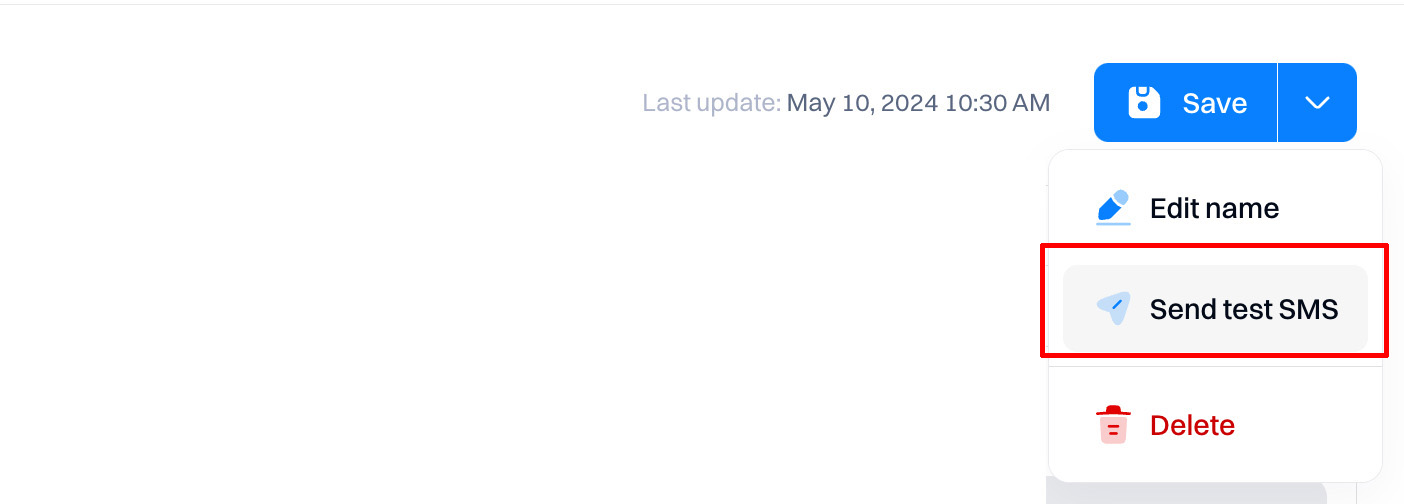
To send the Test SMS, you must select your Twilio destination and the test user's phone number.
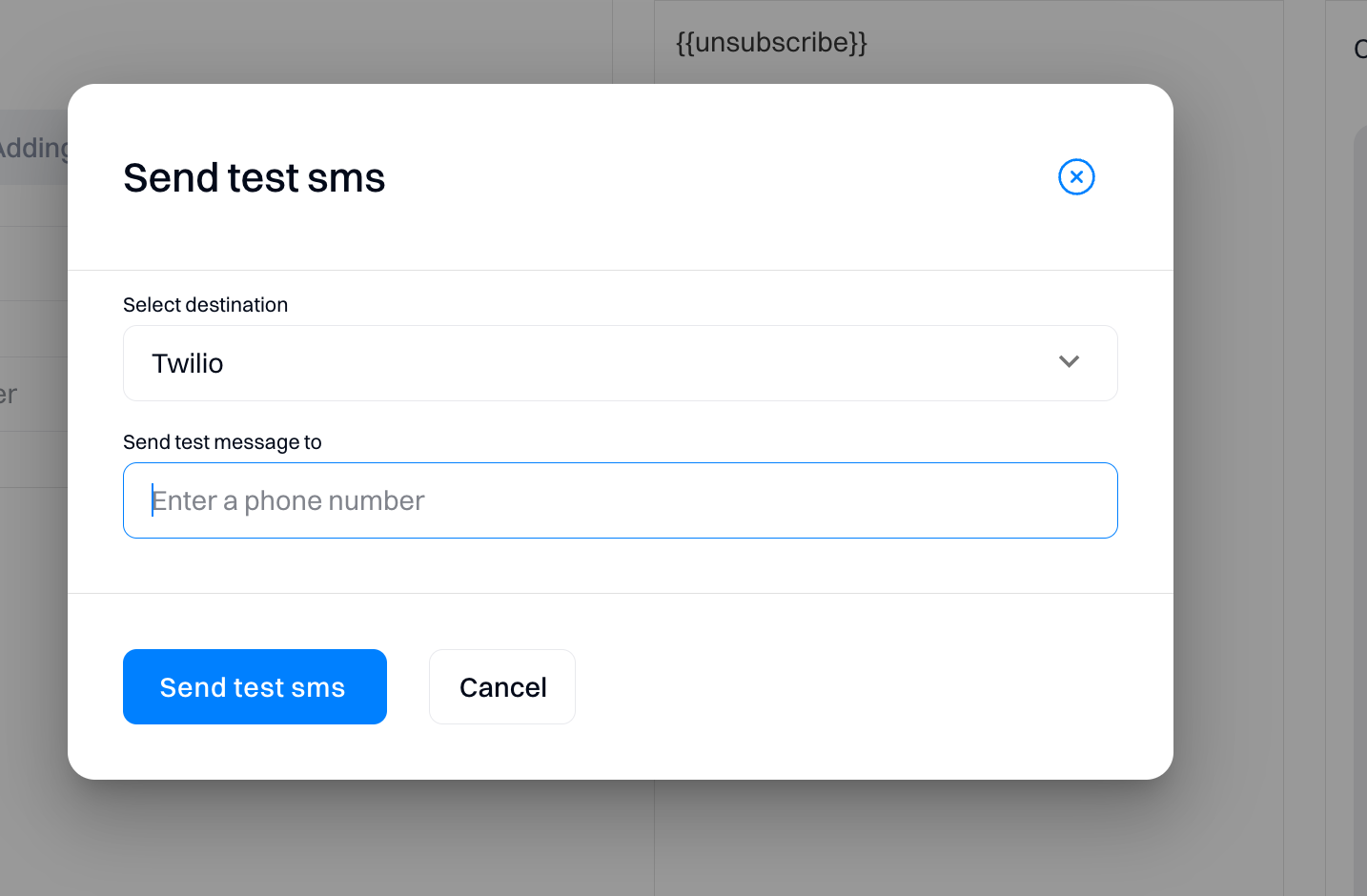
Using SMS messages as templates
Each SMS message created can later be re-used as a template.
When creating a new message, you can use "Create from scratch" to start with a blank message or select a previously created SMS message to base it as a template.
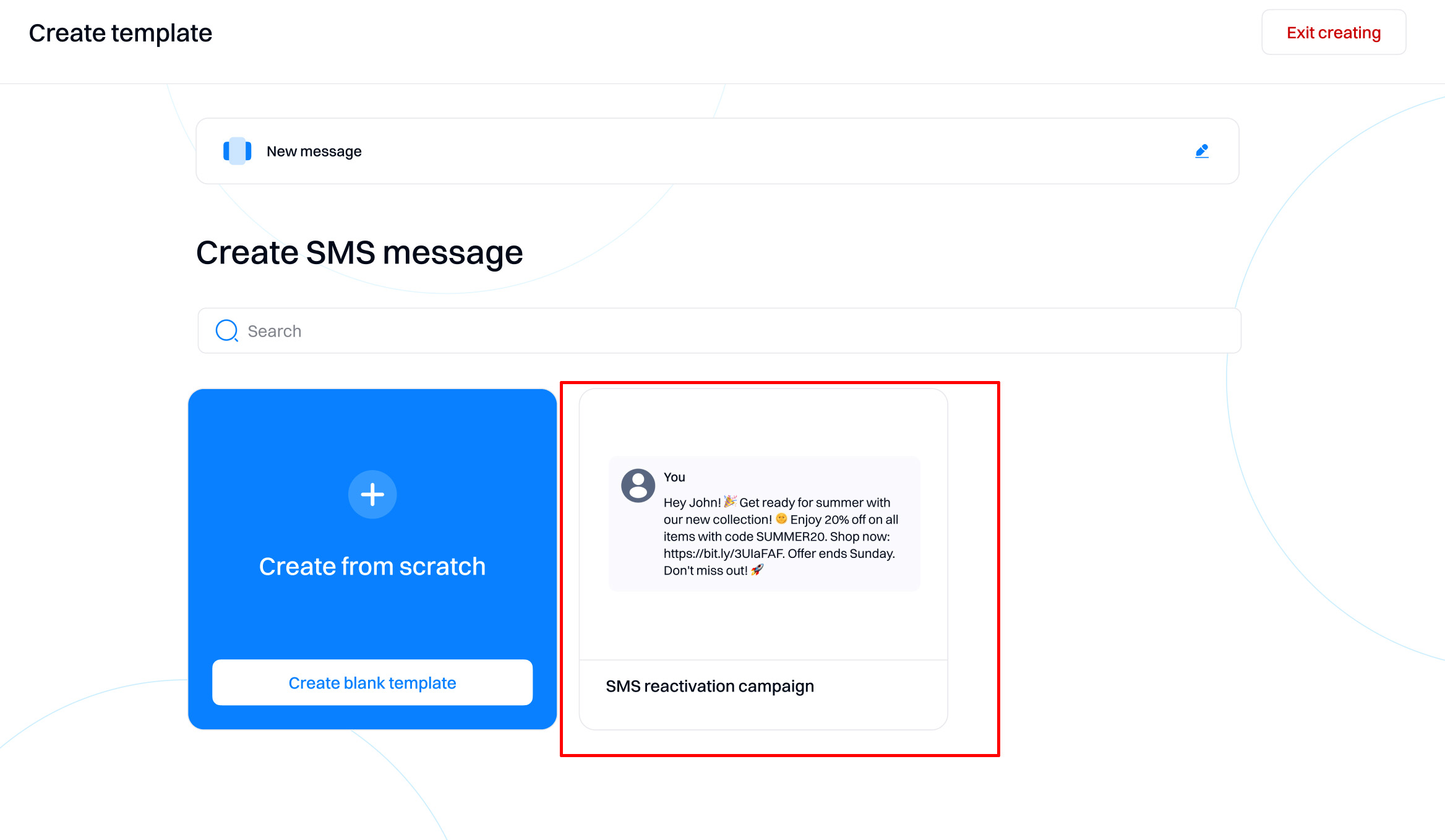
Updated 2 months ago