Conversion goals & exit rules
Overview
Setting up a journey goal will enable you to measure how effective your created journeys are and filter people into follow-up campaigns or messages. Additionally, setting up the exit criteria will determine when a user leaves a journey - should they receive all messages in the active journey even when they match the criteria or they should quit matching the components?
Creating a Journey goal
The setup for the journey conversion goal can be done when creating a new journey. On the upper right side of the journey canvas, there will be a button Set Goals & Exit rules. To set up the conversion tracking, in the new window select the switch next to the Goals section and the section in the window will expand.
NOTE: when a journey has been started, you cannot add conversion goals. Intempt does not retroactively count conversions.

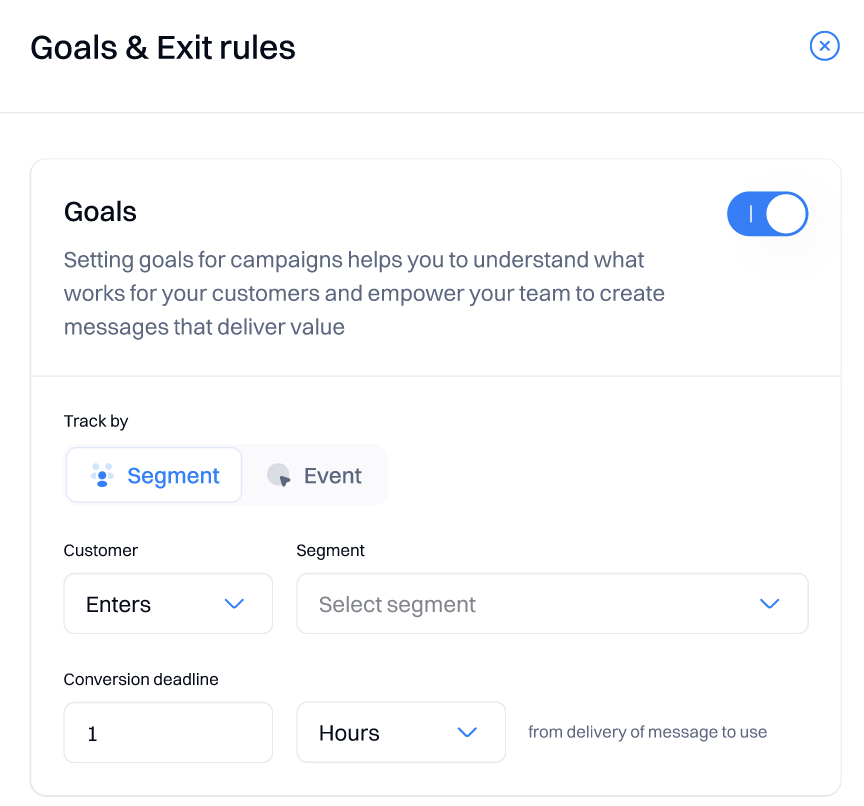
Segment conversion tracking
If a user wishes to create conversion tracking based on segments, one must select the respective switch named Segment.
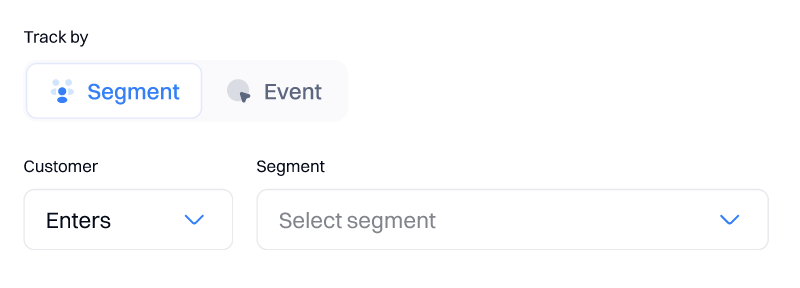
Select whether the customer:
- Enters the specified segment
- Exits the specified segment
Segment conversion deadline
Specify the conversion deadline by inputting the value in the input field and selecting how many Hours, Days, Weeks, or Months from delivery of the message to the user, the user will be counted as converted. The deadline is a duration defined by you that tells us when to stop tracking conversions for the Journey.

Event conversion tracking
If a user wishes to create conversion tracking based on events (whether the users have performed the desired event), one must select the respective switch named Event.
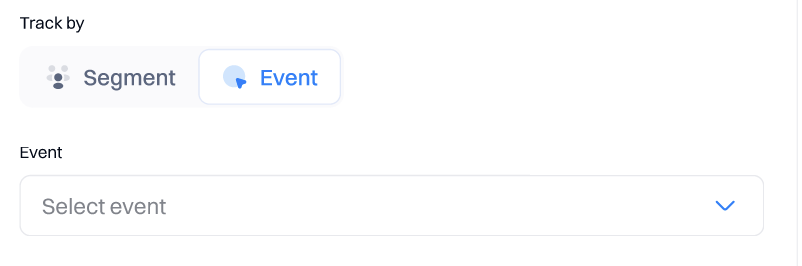
Event conversion deadline
Specify the conversion deadline by inputting the value in the input field and selecting how many Hours, Days, Weeks, or Months from delivery of the message to the user, the user will be counted as converted. The deadline is a duration defined by you that tells us when to stop tracking conversions for the Journey.

Creating an Exit condition
By default, users leave a journey if they no longer match your trigger and filter conditions when it’s time to send them an action. However, you can override this default condition and specify if people should leave a journey when:
- Enters or exits a segment
- An event has occurred
The setup for exit conditions can be done when creating a new journey. On the upper right side of the journey canvas, there will be a button Set Goals & Exit rules within the Exit trigger section.
NOTE: when a journey has been started, you cannot add exit conditions.
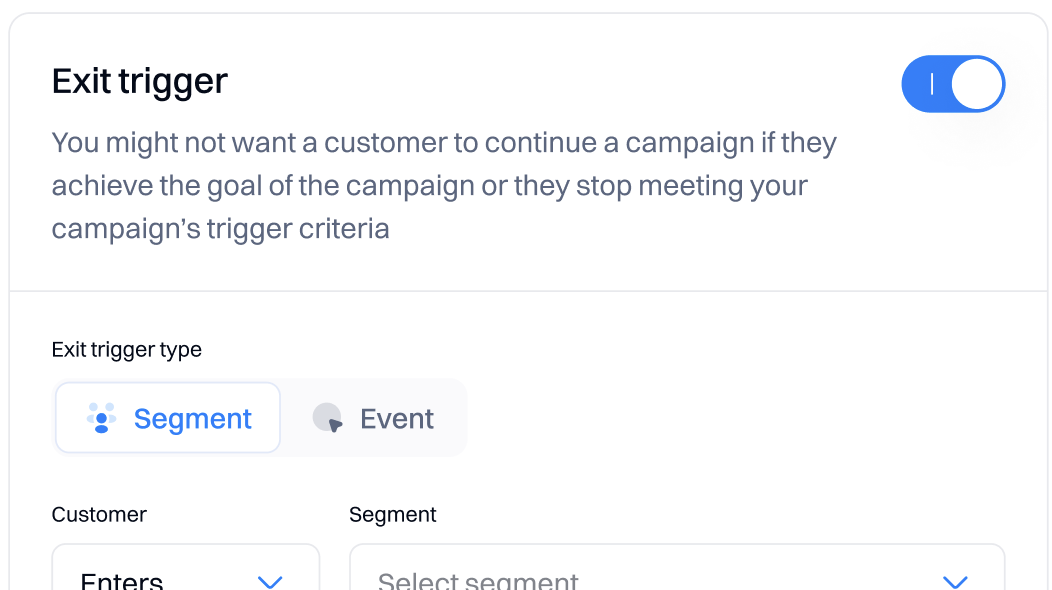
Segment exit trigger
If a user wishes to specify the exit condition/trigger based on the desired segment, one must select Segment from the Exit trigger type dropdown.
Once selected the trigger, two dropdowns will appear, where users should select the operator, whether customers:
- Enter the segment
- Exit the segment
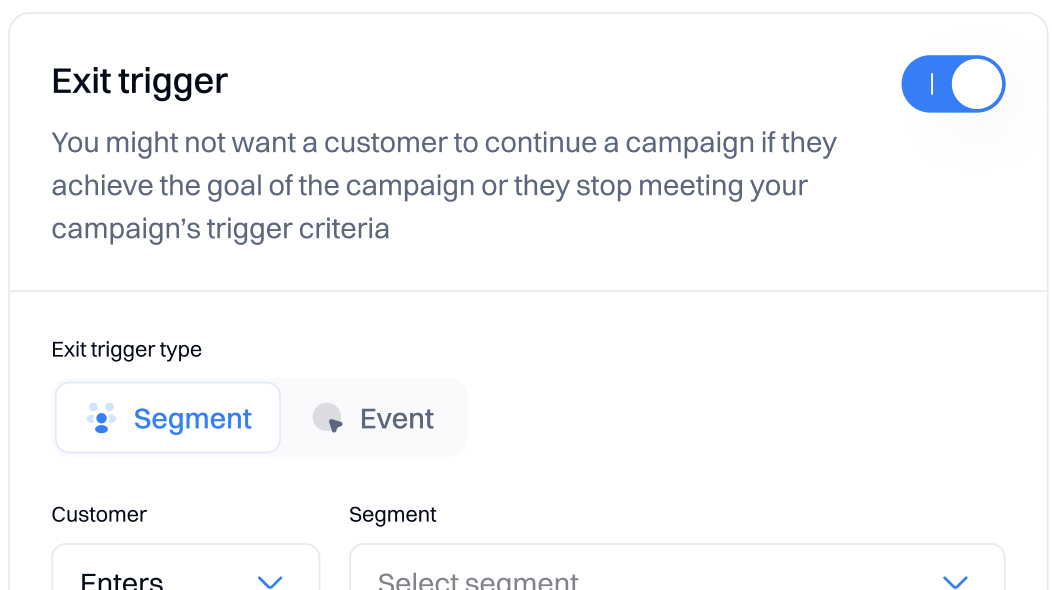
Event exit trigger
If a user wishes to specify the exit condition/trigger based on the desired event, one must select Event from the Exit trigger type dropdown.
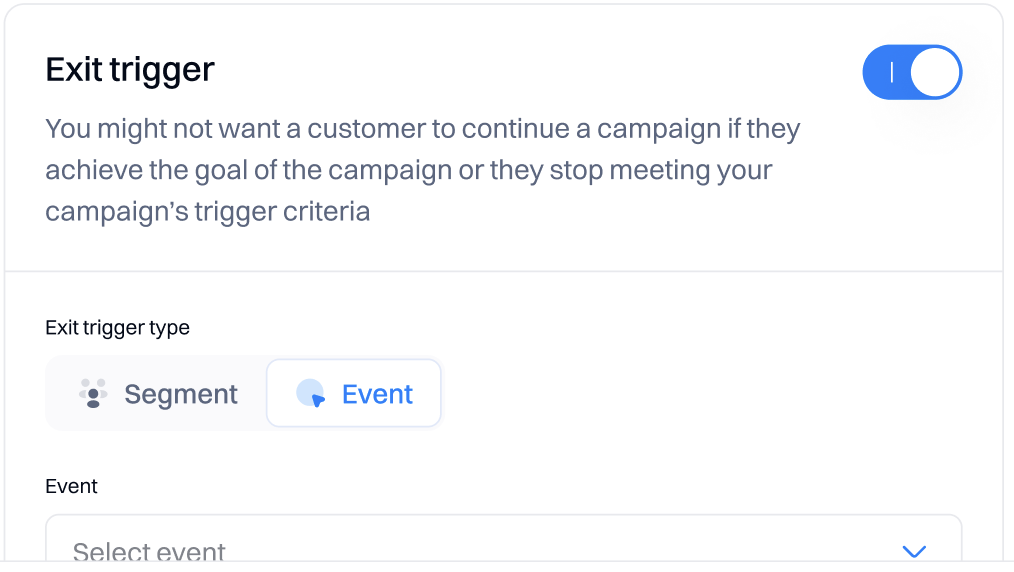
Configured goals & exit rules
Once the goals & exit rules have been configured and the journey started, you will not be able to change the Conversion goals & exit rules. By clicking on the Goals & exit rules users will be able to see what rules have been applied.
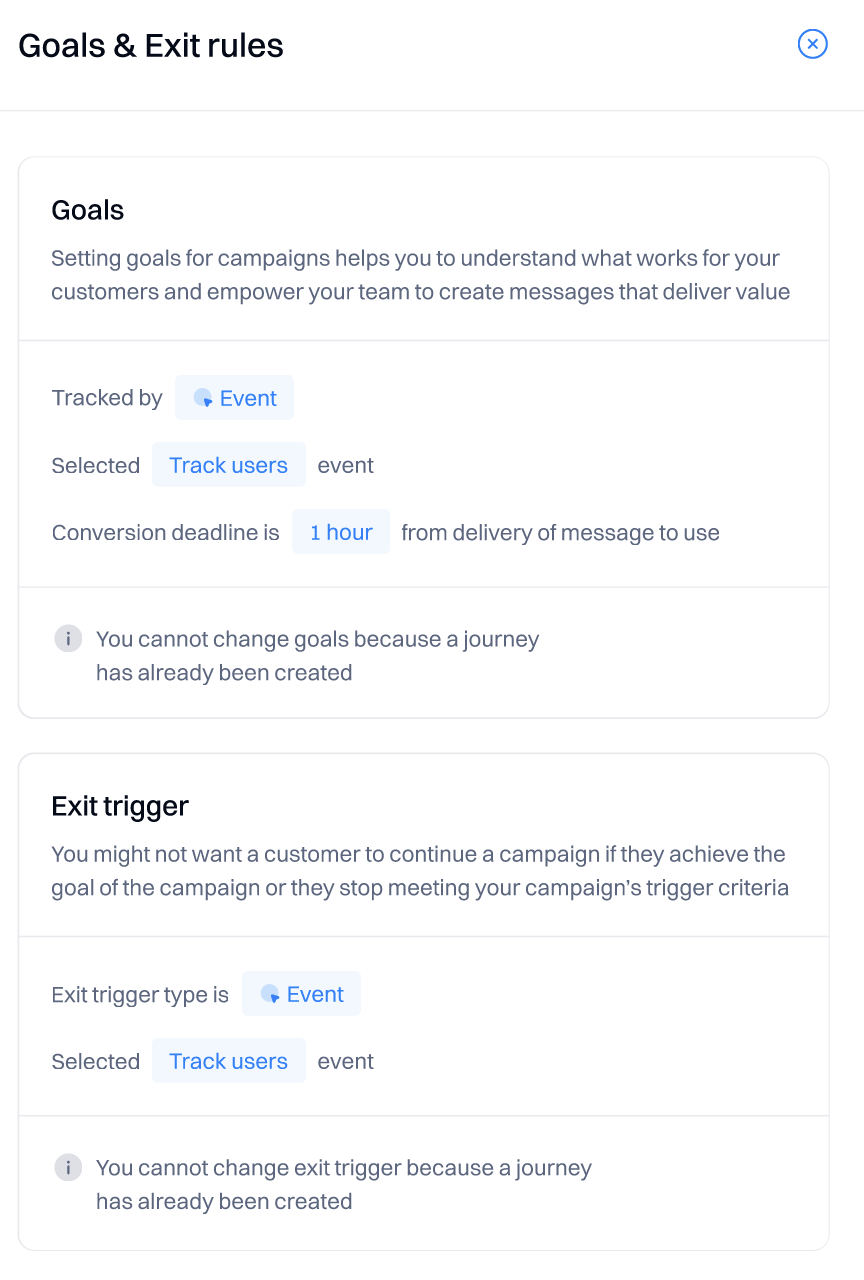
Updated over 1 year ago